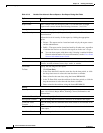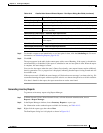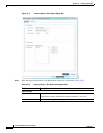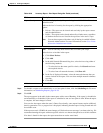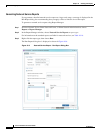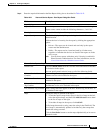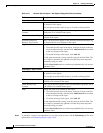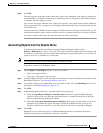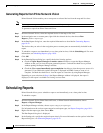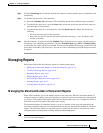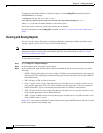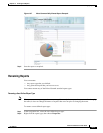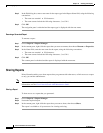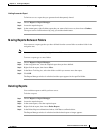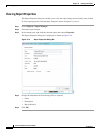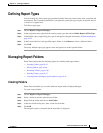10-38
Cisco Prime Network 4.0 User Guide
OL-29343-01
Chapter 10 Working with Reports
Scheduling Reports
Generating Reports from Prime Network Vision
Prime Network Vision enables you to run reports on selected devices from the map and list views.
Note You can generate reports only for devices that are within your scope.
To generate a report from Prime Network Vision:
Step 1 In Prime Network Vision, select the required devices in the map or list view.
Step 2 In the navigation tree or content pane, right-click the selected devices, then choose Run
Report > folder > report-type.
Step 3 In the Run Report dialog box, enter the required information as described in Generating Reports,
page 10-22.
The devices that you select in the navigation pane or content pane are automatically included in the
report.
Step 4 To schedule a report to run immediately or at a later point in time, click the Scheduling tab. For more
information, see Scheduling Reports, page 10-38.
Step 5 Click OK.
Step 6 In the Running Report dialog box, specify the desired viewing options:
a. Check the Open Report Manager to monitor status check box to open the Report Manager
window so that you can view the report generation process. Uncheck the check box to proceed
without opening the Report Manager window.
b. Check the View report immediately upon completion check box to view the report as soon as it is
generated. If you enable this option, the report is displayed in HTML format as soon as it is
complete. Uncheck the check box to view the report at a later time by using Report Manager.
Depending on your selections in Step 6, the Report Manager window is displayed, the report is
displayed, or the report is available for viewing at a later time.
Scheduling Reports
Prime Network allows you to schedule a report to run immediately or at a later point in time.
To schedule a report:
Step 1 In Prime Network Vision, Prime Network Events, or Prime Network Administration, choose
Reports > Report Manager.
Step 2 In the Report Manager window, choose report-category > report-type.
For information on the various report categories and report types, see Report Categories, page 10-11.
Step 3 Right-click the report type, then choose Run.
The Run Report dialog box is displayed.
Step 4 In the Settings tab, specify the required report criteria. For more information on the options in the Run
Report dialog box, see Generating Reports, page 10-22.