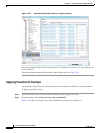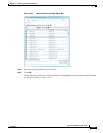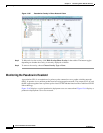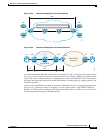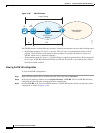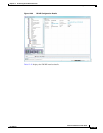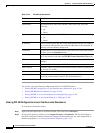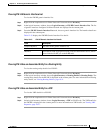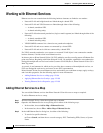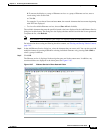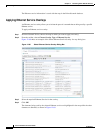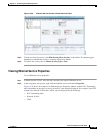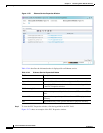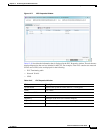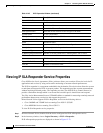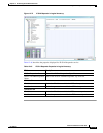12-106
Cisco Prime Network 4.0 User Guide
OL-29343-01
Chapter 12 Monitoring Carrier Ethernet Services
Working with Ethernet Services
Working with Ethernet Services
Ethernet services are created when the following business elements are linked to one another:
• Network VLAN and bridge domain are linked through a shared EFP.
• Network VLAN and VPLS instance are linked through either of the following:
–
A shared, standalone EFP.
–
A shared switching entity.
• Network VLAN and network pseudowire (single or multi-segment) are linked through either of the
following:
–
A shared, standalone EFP.
–
A shared switching entity.
• VPLS-EoMPLS connected via a shared access pseudowire endpoint.
• Network VLAN and cross-connect are connected by a shared EFP.
• Network VLAN and service link are connected by a shared EFP.
If a VPLS, network pseudowire, cross-connect, or network VLAN object is not connected to another
business element, it resides alone in an Ethernet service.
In releases prior to Prime Network Vision 3.8, EVC multiplex was discovered by means of Ethernet flow
point associations. Beginning with Prime Network Vision 3.8, multiplex capabilities were enhanced to
distinguish multiplexed services based on the Customer VLAN ID; that is, Prime Network Vision 3.9 is
Inner Tag-aware.
As a result, in environments in which service providers have customers with multiplexed services, an
EVC can distinguish each service and create its own EVC representation.
Prime Network Vision discovers Ethernet services and enables you to add them to maps, apply overlays,
and view their properties. See the following topics for more information:
• Adding Ethernet Services to a Map, page 12-106
• Applying Ethernet Service Overlays, page 12-108
• Viewing Ethernet Service Properties, page 12-109
Adding Ethernet Services to a Map
You can add the Ethernet services that Prime Network Vision discovers to maps as required.
To add an Ethernet service to a map:
Step 1 In Prime Network Vision, select the required map or domain.
Step 2 Open the Add Ethernet Service to map dialog box in either of the following ways:
• In the toolbar, choose Add to Map > Ethernet Service.
• In the menu bar, choose File > Add to Map > Ethernet Service.
Step 3 In the Add Ethernet Service dialog box, do either of the following:
• To search for specific elements:
a. Choose Search, and then choose a search category: EVC Terminating EFPs, Name, or System
Name.