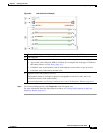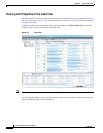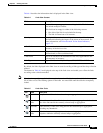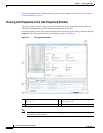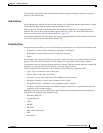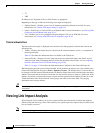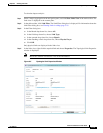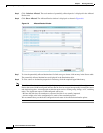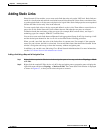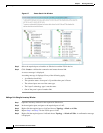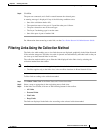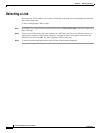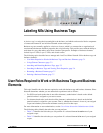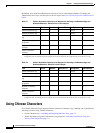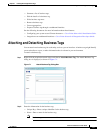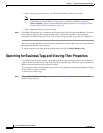6-15
Cisco Prime Network 4.0 User Guide
OL-29343-01
Chapter 6 Working with Links
Adding Static Links
Adding Static Links
Prime Network Vision enables you to create static links that exist only on the VNE level. Static links are
useful for visualization and network correlation because Prime Network Vision allows correlation flows
to go through the links, as if they were real physical or logical links. Static link properties are not updated
because the links do not really exist in the network.
To create a static link, select a device or port and define it as the A side. Then define a second device or
port as the Z side. Prime Network Vision validates the new link after the two ports are selected.
Validation checks the consistency of the port types (for example, RJ45 on both sides), and Layer 2
technology type (for example, ATM OC-3 on both sides).
You can also create static links between Ethernet Link Aggregation Groups (LAGs) by choosing a LAG
and the desired port channel for the A or Z side as described in the following procedure.
When you add a new link, the color of the link reflects its current state. For example, if the operation
status of a port is down, the link is colored red. You can add links from either the Prime Network Vision
window’s navigation and a map, or from the inventory window navigation pane.
In addition, you can add a new link using Cisco Prime Network Administration. For more information,
see the Cisco Prime Network 4.0 Administrator Guide.
Adding a Link Using a Map and Its Navigation Pane
Step 1 Right-click the required A Side device in the navigation pane or in a map, and choose Topology > Mark
as A Side.
Step 2 Right-click the required Z Side device or LAG in the navigation pane or properties pane to display the
right-click menu and choose Topology > Mark as Z Side. The Create Static Link window is displayed
as shown in Figure 6-7, so that you can select the ports to connect.