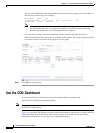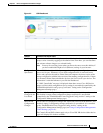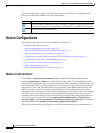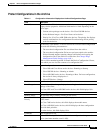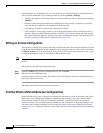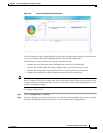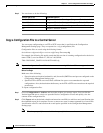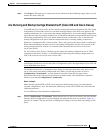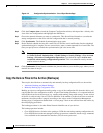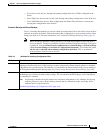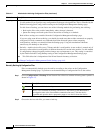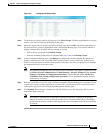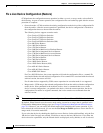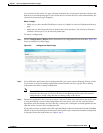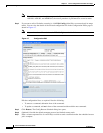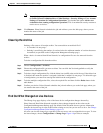4-18
Cisco Prime Network 4.0 User Guide
OL-29343-01
Chapter 4 Device Configurations and Software Images
Device Configurations
Figure 4-4 Configuration Synchronization - Out of Sync Devices Page
Step 2
Click the Compare icon to launch the Compare Configuration window, which provides a side-by-side
view of the two configurations and highlights the differences.
Step 3 Choose the network elements you want to synchronize. This directs Prime Network to overwrite the
startup configuration on the device with the configuration that is currently running.
Step 4 Click Synchronize. The Schedule Synchronization page opens.
Step 5 Set the desired schedule and enter the e-mail ID(s) to which to send a notification after the scheduled
synchronization job is complete. For two or more users, enter a comma-separated list of e-mail IDs. The
time you specify here to schedule the synchronization job is the server time.
Note You might be prompted to enter your device access credentials. This option is enabled if, from
the Prime Network Administration > Global Settings > Security Settings > User Account
Settings > Execution of Configuration Operations, you checked the option Ask for user
credentials when running configuration operations. This is an enhanced security measure
restrict access to devices.
Step 6 Click Synchronize. Prime Network schedules the job and redirects you to the Jobs page, where you can
monitor the status of the job.
Copy the Device Files to the Archive (Backups)
These topics describe how to automatically and manually back up configuration files to the archive:
• Automatic Backups and Manual Backups
• Manually Backing Up Configuration Files
Backing up a device configuration entails getting a copy of the configuration file from the device, and
copying that file to the configuration archive. As part of the backup procedures, it is compared with the
latest archived version of the same type (e.g. running with running, startup with startup). A new version
of the file is archived only if the two files are different. If the number of archived versions exceeds the
maximum, the oldest archive is purged (according to the values on the Configuration Management
Settings page). Configurations marked with a “do not purge” label are not removed from the archive by
the auto-purging procedures.
The backup procedure is also when Prime Network identifies out-of-sync devices.
The backup operation includes:
• Cisco IOS XR devices: Includes active packages. CCM does not back up running configurations for
Cisco IOS XR devices that are managed with non-system user credentials; because copy command
is not available in the command-line interface (CLI) for non-system users.