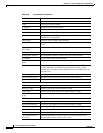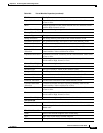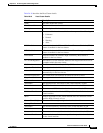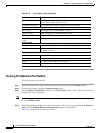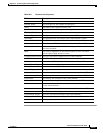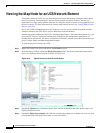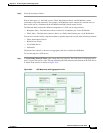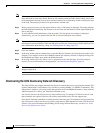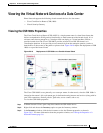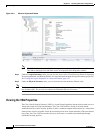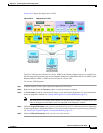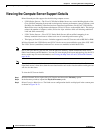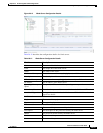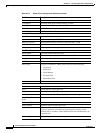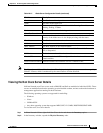26-28
Cisco Prime Network 4.0 User Guide
OL-29343-01
Chapter 26 Monitoring Data Center Configurations
Viewing the Map Node for an UCS Network Element
Note Sub-nodes are available for the chassis that have blade servers under them. You can expand/contract
these sub-nodes to view more details. However, the elements under the Fabric InterConnect chassis will
not be displayed in the map.You can also view the inventory for an element by double-clicking on a node
in the map. The inventory window will open with the selected node.
Step 2 Hover your mouse cursor over the required link in a map. A link tooltip is displayed. The tooltip displays
the link endpoints identified by the element or service name and the number of links represented by the
line on the map.
Step 3 To view additional link information, click the tooltip. The link quick view window is displayed.
Alternatively, you can also double-click the link to view the link quick view window.
Note You can view links belonging to a specific type by clicking the Filter icon in the navigation pane and
selecting the relevant check box. Open the link again and only the selected type of link is displayed. For
more information about filtering a map, see Filtering Links in a Map, page 5-25
Step 4 Close the window.
Step 5 In the map, double-click an element icon to open the Physical inventory and view the ports under it. For
example, if you double-click on an IO Module element, the Inventory window is displayed along with
the Backplane and Fabric ports under the IO Module node.
Step 6 In the map, double click on a link to view it’s properties such as the link type, port alias, and port
location. For more information on link properties, see Viewing Link Properties, page 6-4.
Note The links between the UCS components can also be viewed in the Cisco Unified Computing System
Manager application.
Discovering the UCS Devices by Network Discovery
The Network Discovery feature automatically discovers network devices by traversing the network. The
required information is an IP address for a seed device, and the SNMPv 2 or SNMPv 3 credentials. This
information is added to a discovery profile that specifies the IP and SNMP information, along with any
additional protocols or filters you want Prime Network to use.
You can also discover the UCS devices by Network Discovery. To manage a UCS device, the CLI and
http credentials are required. However, the existing network discovery does not support http.
Since the CLI and http credentials are identical most of the times, the CLI credentials will be copied into
http. You need to create a new discovery profile (using telnet or SSH credentials) for the UCS device and
execute it. For more information about adding devices using Network Discovery, see the Cisco Prime
Network 4.0 Administrator Guide.