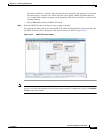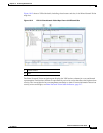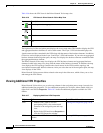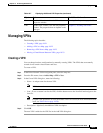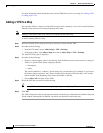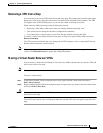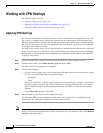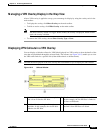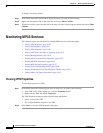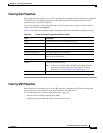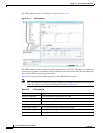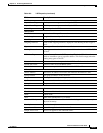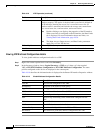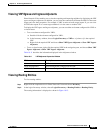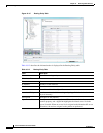18-25
Cisco Prime Network 4.0 User Guide
OL-29343-01
Chapter 18 Monitoring MPLS Services
Working with VPN Overlays
Managing a VPN Overlay Display in the Map View
After a VPN overlay is applied to a map, you can manage its display by using the overlay tools in the
main toolbar:
• To display the overlay, click Show Overlay on the main toolbar.
• To hide an active overlay, click Hide Overlay on the main toolbar.
Note The Show Overlay button is a toggle. When clicked, the overlay is displayed. When clicked
again, the overlay is hidden.
• To remove the VPN overlay, choose Show Overlay Type > None.
Displaying VPN Callouts in a VPN Overlay
You can display or hide the callouts for VPN links displayed in a VPN overlay to show the details of the
sites that are interlinked through the selected links. The callouts (see Figure 18-13) enable you to view
the VPN traffic links for a specific link (either bidirectional or unidirectional).
Note The link must be displayed in the VPN overlay and not dimmed for you to display the link callouts.
Figure 18-13 Callouts Window
1 Link details and direction. In this example, the
link is from P-North to PE-West.
3 Details of sites using the link and interlinks.
In this example, the site PE-West is linked to
all sites on PE-South.
2 Details of the sites using the link and
interlinks. In this example, the site PE-88 is
linked to site PE-West.
4 Link details and the direction. In this example,
the link is from PE-West to P-North.