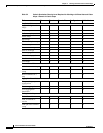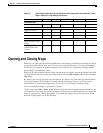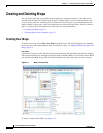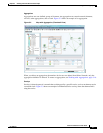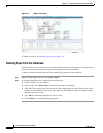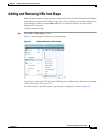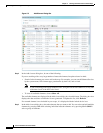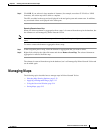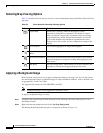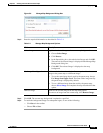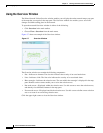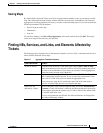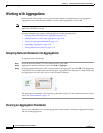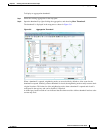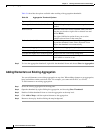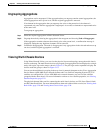5-12
Cisco Prime Network 4.0 User Guide
OL-29343-01
Chapter 5 Working with Prime Network Vision Maps
Managing Maps
Selecting Map Viewing Options
Table 5-3 describes the tools that you can use to view and manipulate maps in the Prime Network Vision
map pane.
Applying a Background Image
Prime Network Vision allows you to apply a background image to the map view. You can also choose
the same background image or different images for other subordinate windows, such as detailed views
of aggregations, VLANs, and VPNs.
The supported file formats are GIF, JPG/JPEG, and PNG.
Note Background images are not supported in thumbnail views.
To apply a background image to a map:
Step 1 Navigate to the required map in Prime Network Vision. The map can reside at the top level or in a
subordinate window.
Step 2 Right-click the map background and choose Set Map Background.
The Manage Map Background dialog box is displayed, as shown in Figure 5-6.
Table 5-3 Prime Network Vision Map Viewing Options
Button Name Function
Layout Map Defines how a topology should be displayed: Circular,
hierarchical, orthogonal, or symmetric. The default is circular.
When you choose a map layout, the elements align accordingly,
using animation by default. Related characteristics, such as the
speed of the animation and whether an expanded node causes
sibling nodes to move aside, are also configured by settings in the
registry.
Fit in Window Fits an entire aggregation or map in the map pane.
Normal Selection
Mode
Activates normal selection mode.
Zoom Selection Mode Activates the zoom selection mode, which enables you to select an
area in the map pane to enlarge by clicking and dragging the zoom
mode cursor.
Pan Mode Activates the pan mode, which enables you to move around in the
map pane by clicking and dragging the pan mode cursor.