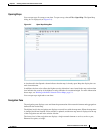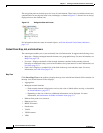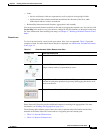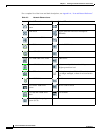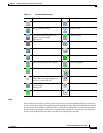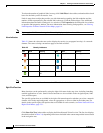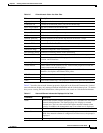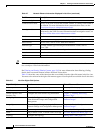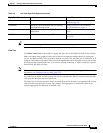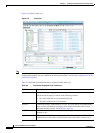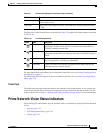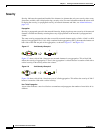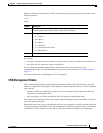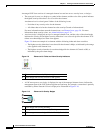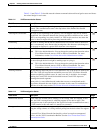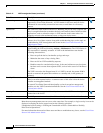2-15
Cisco Prime Network 4.0 User Guide
OL-29343-01
Chapter 2 Working with the Prime Network Vision Client
The Prime Network Vision Window
Tip Click a column heading in a table to sort the information by that property.
Links View
Click Show Links View in the toolbar to display the links view in the Prime Network Vision window.
Maps can contain many graphical links, each of which can represent multiple physical, topological,
service, and business links. This can make it difficult for you to view the links you are interested in. In
addition, if the number of graphical links exceeds the number that can be displayed in a map, not all links
are displayed. By using the links view, you can view all links in the map, as well as search for a specific
link and view the status of a link.
Note You can view and filter the links according to type by using the Link Filter dialog box. For more
information, see Filtering Links in a Map, page 5-25.
Any links that are added or removed from the map are automatically added or removed from the links
view, provided they have not been filtered out.
The links view is selection sensitive; that is, the links displayed in the links view depend on the context
selected in the navigation pane or map. For example, if an aggregation is selected, the links in the
selected aggregation are displayed in the links view.
Properties View network element properties Viewing the Properties of a Network
Element, page 3-6
Commands Launch any of the commands that are included
with Prime Network Vision
Setting Up Devices and Validating
Device Information, page 1-4
Management Access Command Builder and Soft Properties
Management
Cisco Prime Network 4.0 Customization
Guide
VNE Tools Poll a VNE, or start or stop a VNE Performing a Manual Device Poll,
page 3-18
Table 2-8 List View Right-Click Options (continued)
Right-Click Option Function Related Documentation