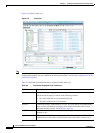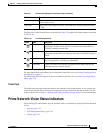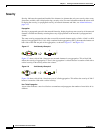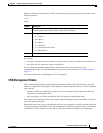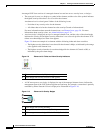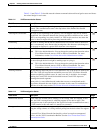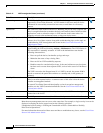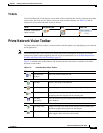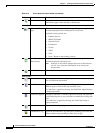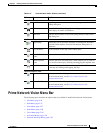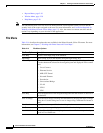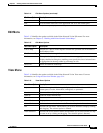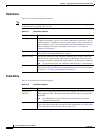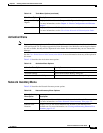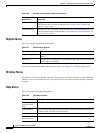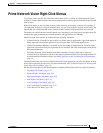2-24
Cisco Prime Network 4.0 User Guide
OL-29343-01
Chapter 2 Working with the Prime Network Vision Client
Prime Network Vision Toolbar
Show Links View Displays the links view in the Prime Network Vision content pane
(the button toggles when selected or deselected).
Overlay Tools
Choose Overlay
Type
Chooses and displays an overlay of a specific type on top of the
elements displayed in the content pane in a map view.
Available overlay options are:
• Ethernet Service
• MPLS-TP Tunnel
• Network Clock
• Pseudowire
• VLAN
• VPLS
• VPN
• None—Removes the existing overlays.
Show Overlay /
Hide Overlay
Displays or hides a previously defined overlay on top of the
elements displayed in the map view.
Note Overlays do not reflect changes that occur in the selected
service. As a result, the information in an overlay can
become stale.
Refresh Overlay Refreshes the overlay that was last selected.
Viewing Tools
Go to Parent Moves up one level in the navigation pane and content pane so you
can view different information.
Link Filter Opens the Link Filter dialog box, enabling you to display or hide
different types of links in the map and links views.
If a link filter is applied to the map, the Link Filter Applied button
is displayed instead.
Link Filter Applied Indicates a link filter is currently applied to the map and opens the
Link Filter dialog box so you can remove or modify the existing link
filter.
If no link filter is applied to the map, the Link Filter button is
displayed instead.
Overview Opens a window displaying an overview of the network.
Find Business Tag Opens the Find Business Tag dialog box, enabling you to find and
delete a business tag according to name, key, or type.
Table 2-13 Prime Network Vision Toolbar (continued)
Button Name Function