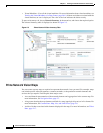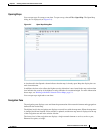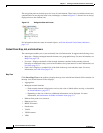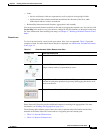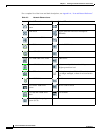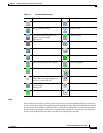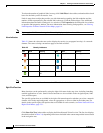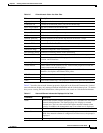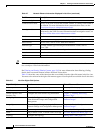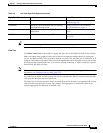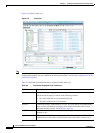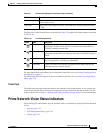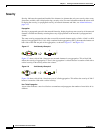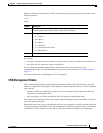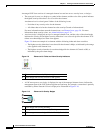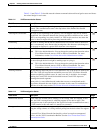2-14
Cisco Prime Network 4.0 User Guide
OL-29343-01
Chapter 2 Working with the Prime Network Vision Client
The Prime Network Vision Window
Tip Click the red triangle in a cell to expand the cell and view all the information it contains. You can also
use a tooltip to view all the information.
See Filtering and Sorting Tabular Content, page 2-42 for more information about filtering, finding
details about a network element in Prime Network Vision tables.
Table 2-8 describes some of the functions that are available from the right-click menu in the list view.
You must select an item for the right-click menu to appear. Not all options are available for all selections.
Unacknowledged Severity of the most severe unacknowledged ticket.
Communication State Ability of the VNE to reach the network element, according to the health of
the element. For more information about communication states, see the
Cisco Prime Network 4.0 Administrator Guide.
Investigation State Level of network element discovery that has been performed or is being
performed by the VNE. For more information about investigation states, see
the Cisco Prime Network 4.0 Administrator Guide.
Vendor Vendor name.
Product Network element category, such as Router or Eth-Switch (Ethernet switch).
Device Series Device series, such as Cisco 7600 Series Routers.
Element Type Network element type including the manufacturer’s name, such as
Cisco 7200.
Software Version Cisco IOS software version running on the network element.
Location Location of the network element.
Up Since Date and time the network element was last reset.
Table 2-7 Network Element Information Displayed in List View (continued)
Field Name Description
Table 2-8 List View Right-Click Options
Right-Click Option Function Related Documentation
Inventory View network element inventory Inventory Window, page 3-9
Poll Now Poll the selected element
Attach / Detach / Edit
Business Tag
Configure and view business tag information Chapter 7, “Labeling NEs Using
Business Tags”
Config Mgmnt View the Configuration Management page in
Prime Network Change and Configuration
Management
Chapter 4, “Device Configurations and
Software Images”
Image Mgmnt View the Image Management page in Prime
Network Change and Configuration Management
Chapter 4, “Device Configurations and
Software Images”
Run Report Generate reports Chapter 10, “Working with Reports”
Tools Ping or telnet a VNE, or check VNE CPU usage List View Right-Click Menu, page 2-37
Topology Configure the topology Adding Static Links, page 6-15