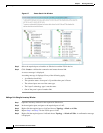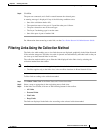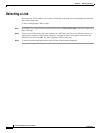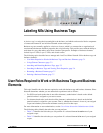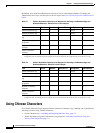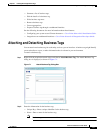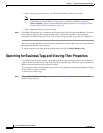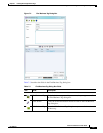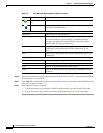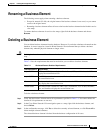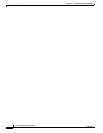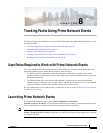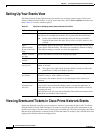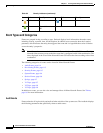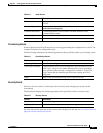7-6
Cisco Prime Network 4.0 User Guide
OL-29343-01
Chapter 7 Labeling NEs Using Business Tags
Searching for Business Tags and Viewing Their Properties
Step 2 Enter the search criteria using the information for the Input Fields in Table 7-3, keeping in mind that the
search function is case-sensitive.
Step 3 Click Find. The search results are displayed in the Results Table at the bottom of the Find Business Tag
dialog box, as shown in Figure 7-2.
Step 4 View additional details as required:
• To view the business tag’s properties, double-click the business tag in the search results table.
• To go to the business tag’s location, click the hyperlink provided in the search results table.
Detach Business
Tag
Removes the selected business tag from the element.
Help Displays online help for Cisco Prime Network Vision and
Cisco Prime Network Events.
Input Fields
Unique Key Enter the key you are searching for.
Name Enter a full or partial entry of the name you are searching for.
The search function is case-insensitive, so entering the string
biz tag in the Name field results in business tags with names
containing Biz Tag, Biz tag, and biz tag.
Type From the drop-down list, select the type of business tag you are
searching for: Label, Subscriber, Provider Connection, or All
Types.
Note Enter a full or partial entry of the note for the business tag you are
searching for.
Results Table
Key Business tag key matching the search criteria.
Name Business tag names matching the search criteria.
Type Business tag type matching the search criteria.
Entity Entity to which the business tag is attached, hyperlinked to entity
properties.
Table 7-3 Find Business Tag Dialog Box Fields (continued)
Icon Name Description