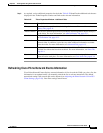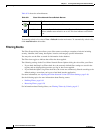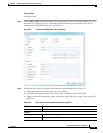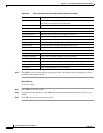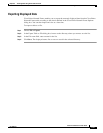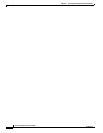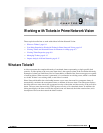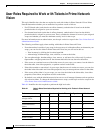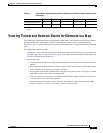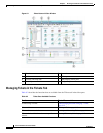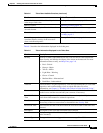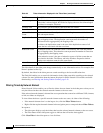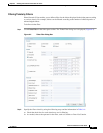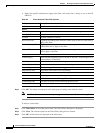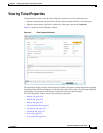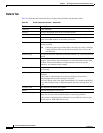9-3
Cisco Prime Network 4.0 User Guide
OL-29343-01
Chapter 9 Working with Tickets in Prime Network Vision
Viewing Tickets and Network Events for Elements in a Map
Viewing Tickets and Network Events for Elements in a Map
The ticket pane, located below the navigation and content panes in the Prime Network Vision window,
displays tickets and network events specific to the elements in the currently displayed map (see
Figure 9-1). You can view or hide the ticket pane by clicking the arrows displayed below the navigation
pane.
The ticket pane contains two tabs:
• Tickets tab—Lists all the tickets relevant to the elements in the map and allows you to manage them.
See Managing Tickets in the Tickets Tab, page 9-4 for details of the information displayed and the
actions available from the Tickets tab.
• Latest Events tab:
–
Lists network events that were created for the elements in the map from the time the map was
opened.
–
Shows network events that Prime Network recognizes and is able to process (actionable events).
Some of these events might be correlated into tickets.
–
An hourglass in the Status column indicates that processing of the event is in progress. A check
mark indicates that the event has been processed.
–
If an event has been correlated into a ticket, the ticket ID will appear in the table and you can
click the link to access the ticket properties.
–
Events are removed from the Latest Events tab after 6 hours or when a maximum of 15000
events is reached, in which case the oldest events are removed first.
View ticket properties X X X X X
View tickets X X X X X
1. In addition, the security level for the device scope must be OperatorPlus or higher for the device that holds the root alarm for
a ticket.
Table 9-1 Default Roles/Permissions Required for Working with Tickets in Prime Network Vision
(continued)
Task Viewer Operator OperatorPlus Configurator Administrator