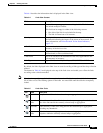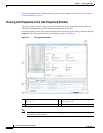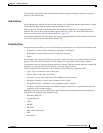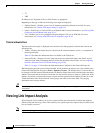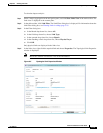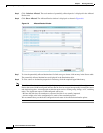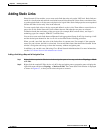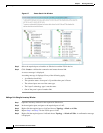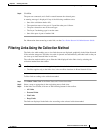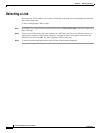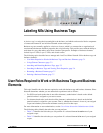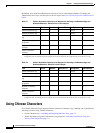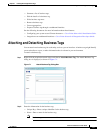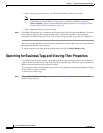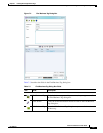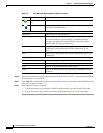6-17
Cisco Prime Network 4.0 User Guide
OL-29343-01
Chapter 6 Working with Links
Filtering Links Using the Collection Method
Step 6 Click Yes.
The ports are connected, and a link is created between the selected ports.
A warning message is displayed if any of the following conditions exist:
• One of the validation checks fails.
• The operation status of one port is Up and the other port is Down.
• The ports selected are not of the same type.
• The Layer 2 technology type is not the same.
• One of the ports is part of another link.
For information about removing a static link, see the Cisco Prime Network 4.0 Administrator Guide.
Filtering Links Using the Collection Method
The links view table enables you to view links that are not displayed graphically in the Prime Network
Vision window map pane. The links view table is dynamic and automatically refreshes itself so that you
can view up-to-date network links in real time.
The collection method enables you to filter the links displayed in the links view by selecting the
collection method from the toolbar.
Note • The deep collection method is applied by default in the links view.
• The filter applies only to the links view; it has no effect elsewhere in Prime Network Vision.
To filter links according to the collection method:
Step 1 Click Show Links View in the Prime Network Vision main toolbar.
Step 2 Select a map or aggregation in the navigation pane or links view.
Step 3 In the links view toolbar, click one of the following buttons in the toolbar:
• All Links
• External Links
• Flat Links
• Deep Links
The links are displayed in the links view according to the selected collection method.