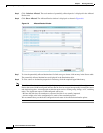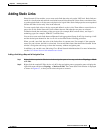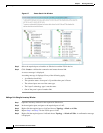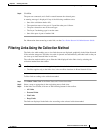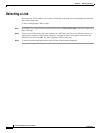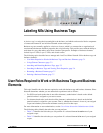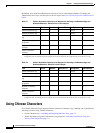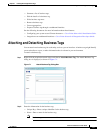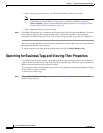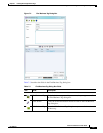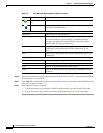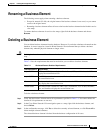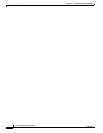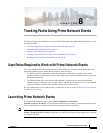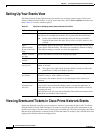7-4
Cisco Prime Network 4.0 User Guide
OL-29343-01
Chapter 7 Labeling NEs Using Business Tags
Searching for Business Tags and Viewing Their Properties
• Type—Choose the type of business tag: Subscriber, Provider Connection, or Label.
Note If you select Label, the name of the network object changes to display the business tag name
if the Replace name with Business Tag option is selected in the Options dialog box
(Tools > Options). For more information about display options, see Adjusting the Prime
Network Vision GUI Client Settings, page 2-40.
• Notes—(Optional) Enter a free-text message.
Step 3 Click Save. The business tag is attached to the network object and displayed in the Business Tag tab of
the inventory window for the selected network object. The business tag name is also displayed
throughout Cisco Prime Network Vision, such as in the navigation pane, maps, and Cisco PathTracer.
You can search and edit business tag information attached to a network object using tools available from
the appropriate Business Tag dialog box.
To detach a business tag, right-click the network object and choose Detach Business Tag.
Searching for Business Tags and Viewing Their Properties
Cisco Prime Network Vision enables you to find a business tag by entering the full or partial business
tag key, the full or partial business tag, or by specifying a specific type of business tag. In response, the
business tags that meet the search criteria are listed.
If you know the location of the business tag, you can view its properties by opening the Business Tag tab
in the element’s inventory window.
To search for a business tag:
Step 1 Choose Edit > Find Business Tag from the main menu. Figure 7-2 shows an example of the Find
Business Tag dialog box.