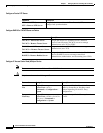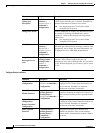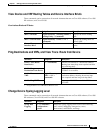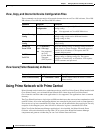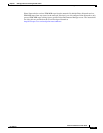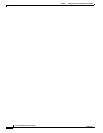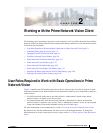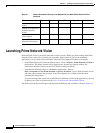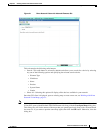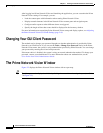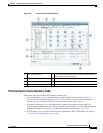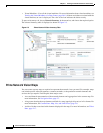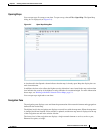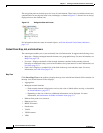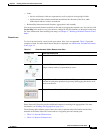2-2
Cisco Prime Network 4.0 User Guide
OL-29343-01
Chapter 2 Working with the Prime Network Vision Client
Launching Prime Network Vision
Launching Prime Network Vision
Prime Network Vision is password protected to ensure security. Before you start working with Prime
Network Vision, make sure you know your username and password. If you use the standalone
application, you also need to know the Prime Network Vision gateway IP address or hostname.
• Launch Prime Network Vision from Prime Central—Choose Assure > Prime Network > Vision in
the menu bar. The Prime Network Vision application is opened in a separate window. For
information on Prime Central, see the Cisco Prime Central User Guide.
• Launch Prime Network Vision as a Standalone Application—Choose
Start > Programs > Cisco Prime Network > gateway IP address > Cisco Prime Network Vision,
and enter your username and password. If any client updates are available, Prime Network
automatically installs them.
If you see messages that say the server and client have different versions of the application, you need
to update your client as described in the Cisco Prime Network 4.0 Installation Guide.
The Prime Network Vision GUI opens with the Network Elements tab as default as shown in Figure 2-1.
Table 2-1 Default Permission/Security Level Required for the Basic Prime Network Vision
Functions
Task Viewer Operator OperatorPlus Configurator Administrator
Start Prime Network
Vision
XXXXX
Change a user password
in Prime Network
Vision
—
1
—
1
—
1
—
1
X
1
1. Each user can change their own password, but only the Administrator role can change another user’s password.
Set Prime Network
Vision options
XXXXX
Work with Prime
Network Vision tables
XXXXX