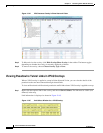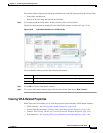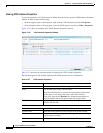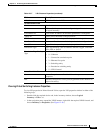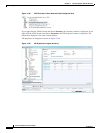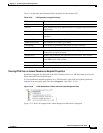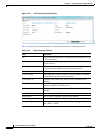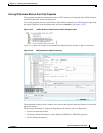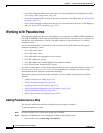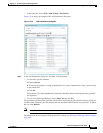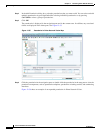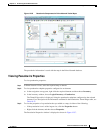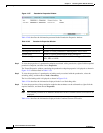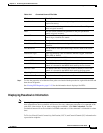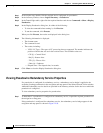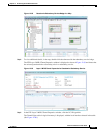12-90
Cisco Prime Network 4.0 User Guide
OL-29343-01
Chapter 12 Monitoring Carrier Ethernet Services
Working with Pseudowires
• List of the configured subinterfaces on the port. For more information on the Subinterfaces table,
see Viewing a Port Configuration, page 3-25.
• List of the configured EFPs on the port. For more information on the EFPs table, see Viewing EFP
Properties, page 12-33.
• List of VLAN mappings configured on the port. For more information about the VLAN Mappings
table, see Viewing VLAN Mappings, page 12-53.
Working with Pseudowires
Prime Network supports the discovery and modeling of Any Transport over MPLS (AToM) and Ethernet
over MPLS (EoMPLS) domains that span multisegment pseudowires. After discovery is complete, you
can add any of the pseudowires to a map, view their properties in logical inventory, or view their
redundancy status.
You can run the psuedowire commands on all Cisco IOS and Cisco IOS XR devices that support
pseudowire technology, such as
• Cisco 7200 series routers
• Cisco 7600 series routers
• Cisco ASR 9000 series aggregation services routers
• Cisco XR 12000 series routers
• Cisco ME 3600X and Cisco ME 3800X Carrier Ethernet Switches
• Cisco Carrier Packet Transport (CPT) System
For details on the software versions Prime Network supports for these network elements, see the Cisco
Prime Network 4.0 Supported Cisco VNEs. To run the pseudowire commands, the software on the
network element must support the pseudowire technology.
The following topics describe the options available to you for working with pseudowires in Prime
Network:
• Adding Pseudowires to a Map, page 12-90
• Viewing Pseudowire Properties, page 12-93
• Displaying Pseudowire Information, page 12-95
• Viewing Pseudowire Redundancy Service Properties, page 12-96
• Applying Pseudowire Overlays, page 12-98
• Monitoring the Pseudowire Headend, page 12-100
Adding Pseudowires to a Map
You can add a pseudowire that Prime Network discovers to maps as required.
To add a pseudowire to a map:
Step 1 In Prime Network Vision, select the required map or domain.
Step 2 Open the Add Pseudowire to map dialog box in either of the following ways:
• In the toolbar, choose Add to Map > Pseudowire.