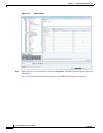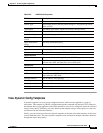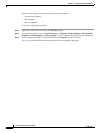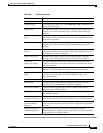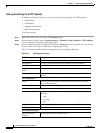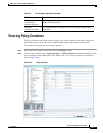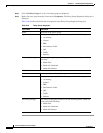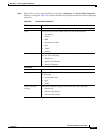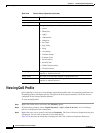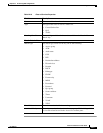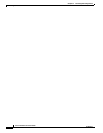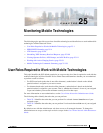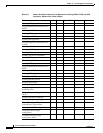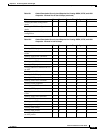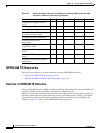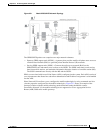24-16
Cisco Prime Network 4.0 User Guide
OL-29343-01
Chapter 24 Monitoring BNG Configurations
Viewing QoS Profile
Viewing QoS Profile
QoS or Quality of services is the technique of prioritizing traffic flows and specifying preferences for
forwarding packets with higher priority. The QoS node in the logical inventory lists all the services
configured for the selected network element.
To view the QoS profile:
Step 1 Right-click on the device and choose the Inventory option.
Step 2 In the Inventory window, choose Logical Inventory > QoS > Class of Services. A list of existing
policies are displayed in the content pane.
Step 3 Right-click on a service in the list and choose Properties. The Class of Services Properties dialog box
is displayed. You can click on the tabs to view more details.
Table 24-10 describes the fields that are displayed in the Class of Services Properties dialog box.
Action Lists
Sequence Number The sequence number of the policy action.
Action Type The type of policy action, which can be any one of the following:
• Active
• Deactivate
• Apply
• Authenticate
• Authorize
• Set Timer
• Stop Timer
• Drop
• Accounting
• Conform Action
• Conform Color
• Exceed Action
• Exceed Color
• Child Conform Action
• Violation Action
Entity Type The type of entity affected by the policy rule, which can be Dynamic
template or Authorization list.
Entity Value The value of the dynamic template or authorization list.
Entity Association The associated entity. Click this hyperlink to view the relevant dynamic
template or authorization list.
Table 24-9 Service Policy Properties (continued)
Field Name Description