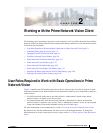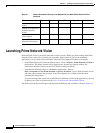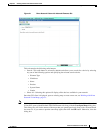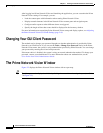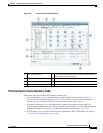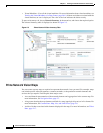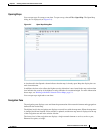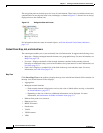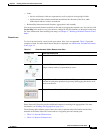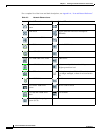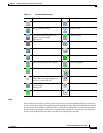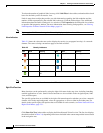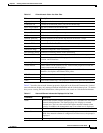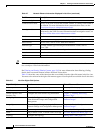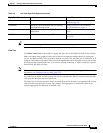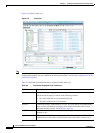2-9
Cisco Prime Network 4.0 User Guide
OL-29343-01
Chapter 2 Working with the Prime Network Vision Client
The Prime Network Vision Window
• Links
–
Service and business links are represented as well as physical and topological links.
–
Unidirectional links include arrowheads that indicate the direction of the flow, while
bidirectional links do not have arrowheads.
• Relationships between network elements, aggregations, and networks
You can move network elements manually on the map by dragging the required icon. You can also click
Layout Map in the toolbar or use your mouse to change the way the elements are displayed on the map.
For more information about working with maps, see Chapter 5, “Working with Prime Network Vision
Maps.”
Element Icons
To view icons more easily, zoom in with your mouse. Four sizes are supported. Table 2-2 provides
examples of each. For more details about data this is displayed, see Information Available in Element
Icons, page 3-3.
Prime Network Vision also provides additional features for working with aggregations. For more
information, see Working with Aggregations, page 5-16.
The following tables identify some of the icons used to represent network elements and business
elements in the Prime Network Vision window’s navigation pane and content pane:
• Table 2-3, Network Element Icons
• Table 2-4, Business Element Icons
Table 2-2 Prime Network Vision Element Icon Sizes
Example Icon Name and Description
Tiny—Elements are displayed as dots. Alarm severity is indicated by colors.
Normal—Elements are displayed with icons and names. Alarms include
badges. Alarm severity is represented by colors.
Large—Same as Normal, with additional NE properties. You can also
perform cut-and-paste operations by pressing and dragging the mouse scroll
wheel over the text.
Huge—Same as Normal, with additional action buttons.