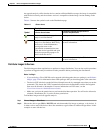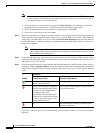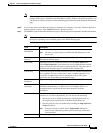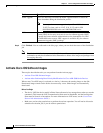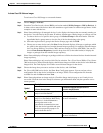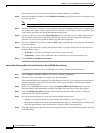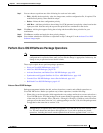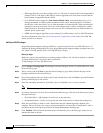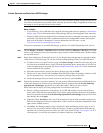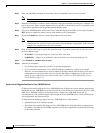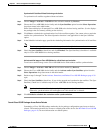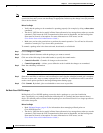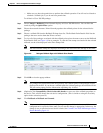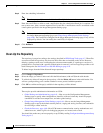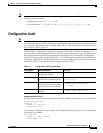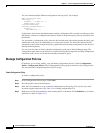4-39
Cisco Prime Network 4.0 User Guide
OL-29343-01
Chapter 4 Device Configurations and Software Images
Software Images
Activate, Deactivate, and Delete Cisco IOS XR Packages
Note For Cisco IOS XR devices, we recommend that you do not commit the package change until the device
runs with its configuration for a period of time, until you are sure the change is appropriate. In that way,
the change is not yet persisted across device reloads.
Before You Begin
• If you are doing a Cisco IOS XR version upgrade (which upgrades the core package), see Software
Images, page 4-26 for information about other packages that you should upgrade at the same time.
• The device VNE (the device model in Prime Network) must be in a managed state when you run the
command. (This means the VNE Communication State must be Reachable, and the Investigation
State must be Normal or Incomplete. For more information on VNE states, see the
Cisco Prime Network 4.0 Administrator Guide.)
To activate or deactivate a Cisco IOS XR package, or delete a Cisco IOS XR package from a device:
Step 1 Choose Images > Activate > IOS-XR and the activation method (by Packages or Devices.). It is often
easier to start with devices due to the sometimes cryptic nature of software image names. In this example
we start with devices.
Step 2 Prime Network displays all managed devices. (It also displays the packages that are currently running
on the devices.) From this page you can also view the running package of the Cisco IOS XR device.
a. To choose devices of a specific device group, click Select Groups. In the Device Groups page, you
can view the user-defined device groups. Click the hyperlinked device group name to view the list
of devices that belong to the group. See Device Groups Setup Tasks, page 4-9 for more information
on user-defined device grouping.
b. Select the required device group in the Device Groups page and click OK.
c. Choose one or more devices and click Next. Prime Network displays all packages which are valid
for the selected devices. You can filter your results by package name and version.
d. Choose the packages that you want to activate on the devices, and click Next.
Step 3 Specify the operations you want to perform. You can perform different operations on different devices
or the same operation on all devices (by selecting the desired operation from the Use the following
Operation for all Packages drop-down list in the table header). When you select a device,
Prime Network will display all of the packages that are installed on the device.
a. Choose a package operation for each package. Cisco IOS XR packages can be removed from a
device only if they have been deactivated. If you want to apply the same operation to all packages,
choose the operation from the Use the following Operation for all Packages drop-down list in the
table header, and click Apply.
b. (Optional) Check Test Only to run a test of the activation (or deactivation) procedure on the device.
This will not change the real device configuration. (This is similar to using the Compatibility Check
option in the rollback process.)
c. Click Next. The Package Analysis page is displayed. Check the Package Analysis page to see if
analysis was successful. Click the icon in the Analysis column to get information about why the
operation can or cannot proceed (it will be one of the icons listed in Table 4-3 on page 4-31). If it
cannot proceed, you will not be permitted to continue. Otherwise, click Next.