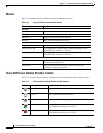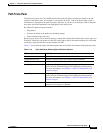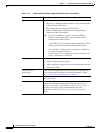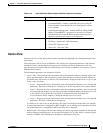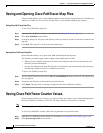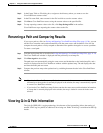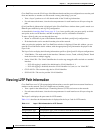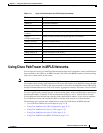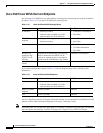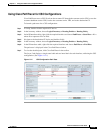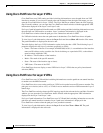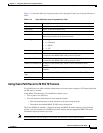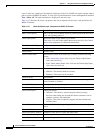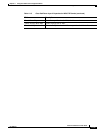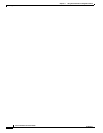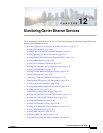11-30
Cisco Prime Network 4.0 User Guide
OL-29343-01
Chapter 11 Using Cisco PathTracer to Diagnose Problems
Using Cisco PathTracer in MPLS Networks
Cisco PathTracer MPLS Start and Endpoints
You can open Cisco PathTracer by right-clicking a starting point and entering the required destination
IP address. Table 11-12 lists the Cisco PathTracer starting points.
If you choose the Start Here option, Table 11-13 lists the endpoints that can be selected as path
destinations.
The Cisco PathTracer window is displayed. From this window you can open the Cisco PathTracer details
window with the VPN information displayed in the Layer 2 and Layer 3 tabs.
Note If multiple paths are selected in the paths pane, or if nothing is selected in the paths pane, all available
paths are opened automatically, and each is displayed in a separate Cisco PathTracer window.
Table 11-12 Cisco PathTracer MPLS Starting Points
Element Location Start Options
IP interface
• Inventory window
• Affected entity (enabled only if the
affected entity has an IP interface)
• From Here to Destination
• Start Here
MPLS-TP tunnel
endpoint
• Navigation or map pane
• Inventory window
• From Here to Destination
• Start Here
Site Service view map
• From Here to Destination
• To Subnet Destination
• Start Here
Business tag
attached to the
VPI/VCI or IP
interface
The path can be found using a business tag,
which is attached to the VPI/VCI or IP
interface by entering its key. It can then be
opened from the Find Business Tag window.
From Here to Destination
Layer 2 MPLS
Tunnel
Inventory window From Here to Destination
Table 11-13 Cisco PathTracer MPLS Endpoints
Element Location End Options
IP interface
• Inventory window
• Affected entity (enabled only if the
affected entity has an IP interface)
End Here
MPLS-TP tunnel
endpoint
Inventory window End Here
Site Service view map End Here