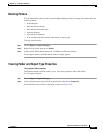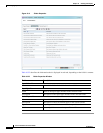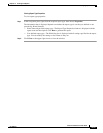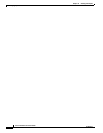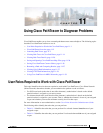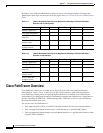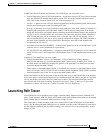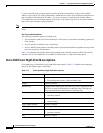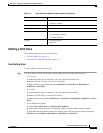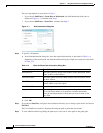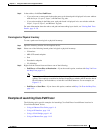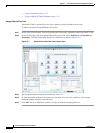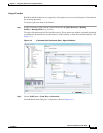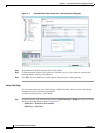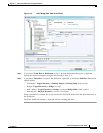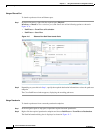11-5
Cisco Prime Network 4.0 User Guide
OL-29343-01
Chapter 11 Using Cisco PathTracer to Diagnose Problems
Launching Path Tracer
Starting a Path Trace
You can start a path trace in the following ways:
• From the Map View, page 11-5
• From Logical or Physical Inventory, page 11-7
From the Map View
To start a path trace from the map view:
Step 1 In a Cisco Prime Network Vision map, start the path trace in one of the following ways:
• For a VLAN:
a. In the navigation pane or map pane, select the required network VLAN.
b. Double-click the VLAN to view the VLAN entities.
c. Right-click the required item and choose PathTracer > From Here to Destination or
PathTracer > Start Here.
• For a VPN:
a. In the navigation pane or map pane, select the required network VPN.
b. Double-click the VPN to view the VPN entities.
c. Right-click the site and choose PathTracer > From Here to Destination or PathTracer > Start
Here.
• For an Ethernet flow point:
a. Choose Network Inventory > Ethernet Flow Domains.
b. In the Ethernet Flow Domain List Properties window, double-click the required domain.
c. In the Ethernet Flow Domain Properties window, right-click the required element and choose
PathTracer > From Here to Destination or PathTracer > Start Here.
Pseudowire endpoint
• Map view or navigation pane
• Inventory window
Site Map view
Switching entity Map view
Virtual connection Inventory window:
• Cross Connect window
• VC Table window
VLAN
• Navigation pane
• Map view
Table 11-3 Cisco PathTracer Right-Click Menu Options (continued)
Element Location