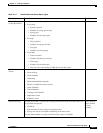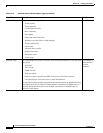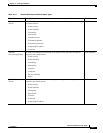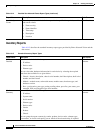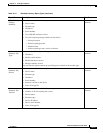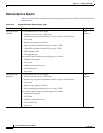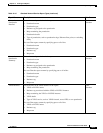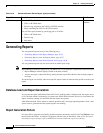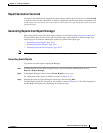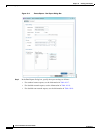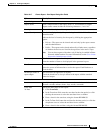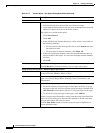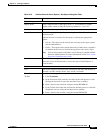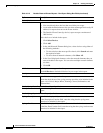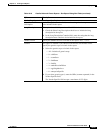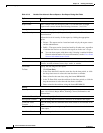10-23
Cisco Prime Network 4.0 User Guide
OL-29343-01
Chapter 10 Working with Reports
Generating Reports
Report Generation Canceled
If a report is canceled before it completes, the State column contains the word Canceled. Click Canceled
to view the reason for the cancellation. A window is displayed with the cause of the cancellation, such
as The report was canceled by user <user-name> or The report was canceled by the system to prevent
system overload.
Generating Reports from Report Manager
Prime Network Vision provides three report categories as described in Report Categories, page 10-11.
The information that you need to provide when generating a report depends on the report type. The
following topics describe the information required to generate each report type:
• Generating Events Reports, page 10-23
• Generating Inventory Reports, page 10-31
• Generating Network Service Reports, page 10-34
Note You can generate reports only for devices that are within your scope.
Generating Events Reports
To generate an events report using Report Manager:
Step 1 In Prime Network Vision, Prime Network Events, or Prime Network Administration, choose
Reports > Report Manager.
Step 2 In the Report Manager window, choose Events Reports > report-type.
For information on the reports available for events, see Table 10-12.
Step 3 Generate the report by right-clicking the report type, then choosing Run.
The Run Report dialog box is displayed. An example is shown in Figure 10-4. The fields displayed in
the Run Report dialog box vary depending on the type of report.