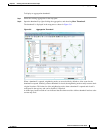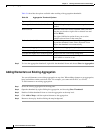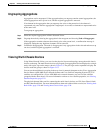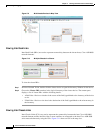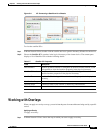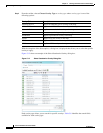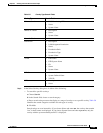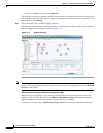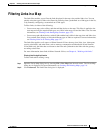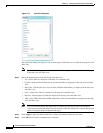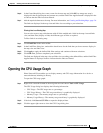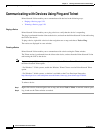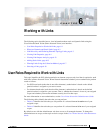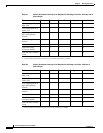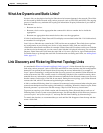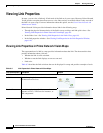5-25
Cisco Prime Network 4.0 User Guide
OL-29343-01
Chapter 5 Working with Prime Network Vision Maps
Filtering Links in a Map
Filtering Links in a Map
The links filter enables you to filter the links displayed in the map view and the links view. You can
quickly select the types of links to be filtered by selecting from a predefined set of link types in the list,
or by manually configuring a customized set of link types.
To filter links, do either of the following:
• Create a new map, select a filter, and then add the devices to the map. This filter is applied to the
new map and only the required link types are visible in the map view and the links view. For more
information, see Filtering Links During Map Creation, page 5-25.
• Create a map and add the devices with all links enabled and visible in the map view and links view.
You can then filter (display or hide) the different types of links as required. For more information,
see Filtering Links in an Existing Map, page 5-27.
The links filter applies to all aspects of Prime Network Vision: the map view, links view, ticket pane,
severity calculation, and other items, such as memory consumption and thresholds. Prime Network
Vision holds only the links that are relevant to the filter and synchronizes the links with the gateway
according to that filter.
For more information about links in Prime Network Vision, see Chapter 6, “Working with Links.”
Filtering Links During Map Creation
To filter links while creating a map:
Step 1 Open the Create Map dialog box by choosing File > New Map from the main menu. The Create Map
dialog box is displayed. For more information, see Creating and Deleting Maps, page 5-6.
Step 2 Click Advanced. The Link Filter dialog box is displayed.