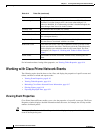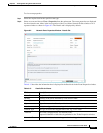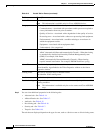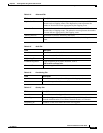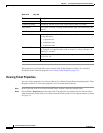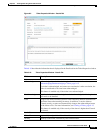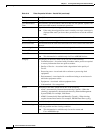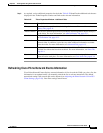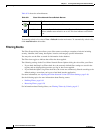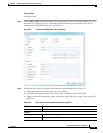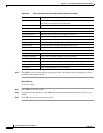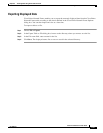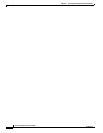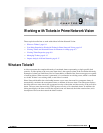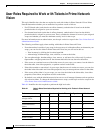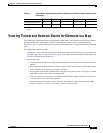8-18
Cisco Prime Network 4.0 User Guide
OL-29343-01
Chapter 8 Tracking Faults Using Prime Network Events
Working with Cisco Prime Network Events
Table 8-21 shows the refresh buttons.
To manually refresh a list, choose View > Refresh from the main menu. To automatically refresh a list,
click Auto Refresh in the toolbar.
Filtering Events
The Filter Events dialog box allows you to filter events according to a number of criteria including
severity, identifier, time stamp, description, location, and category-specific information.
You may also use the filter to search for information in the database.
The Filter icon toggles to indicate that a filter has been applied.
The following settings in the Cisco Prime Network Events Options dialog box also affect your filters:
• If you check the Keep Last Filter check box, the currently defined filter settings are saved in the
registry and are displayed the next time you log in, but are not applied.
• If you check the Open Using Filter check box, the events are continuously filtered according to the
defined settings, even when you log out of and back into the application.
For more information, see Adjusting the Prime Network Vision GUI Client Settings, page 2-40.
See the following topics for more information about filtering events:
• Defining Filters, page 8-19
• Removing Filters, page 8-20
For information about filtering tickets, see Filtering Tickets by Criteria, page 9-7.
Table 8-21 Cisco Prime Network Events Refresh Buttons
Button Name Function
Refresh Now Manually refreshes the events list.
Auto Refresh Automatically refreshes the events list. The Auto Refresh icon toggles to
indicate whether auto refresh is on or off. This icon indicates auto refresh
is on.