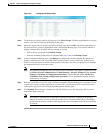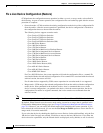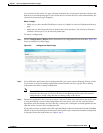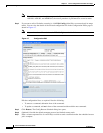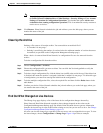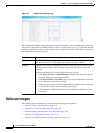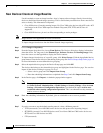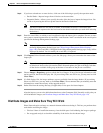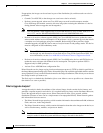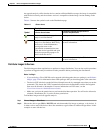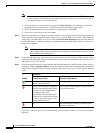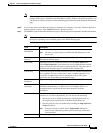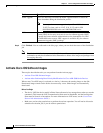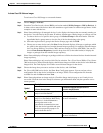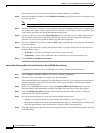4-29
Cisco Prime Network 4.0 User Guide
OL-29343-01
Chapter 4 Device Configurations and Software Images
Software Images
Step 8 If you have selected two or more devices, click one of the following to specify the operation mode:
• Parallel Order—Imports images from all devices at the same time.
• Sequential Order—Allows you to specify the order of the devices to import the images from. You
can do so by moving the devices up and down in the Device Order box.
Note The Device Order box will not be available, if the number of devices is more than 300.
Prime Network sequences the devices based on the default order (that you used while selecting
the devices.)
Step 9 Enter the e-mail ID(s) to which to send a notification after the import job is complete. For two or more
users, enter a comma-separated list of e-mail IDs. A notification e-mail is sent based on the e-mail option
specified in the Image Management Settings page.
Note Before you enter the e-mail ID(s), ensure that you have set up the SMTP host and SMTP port in
the Image Management Settings page (see Change Image Management Global Settings,
page 4-66). The e-mail ID(s) configured in the Image Management Settings page, if any, will be
displayed by default. You can modify the e-mail ID(s) if required.
Step 10 Click Import. Prime Network redirects you to the Jobs page, where you can monitor the status of the
import job.
Note If you chose to import all devices from a group and if there is a change in the group by addition
or deletion of devices after job creation, Prime Network updates the job accordingly such that
all the devices available in the group at the time of execution of the job are considered.
Step 11 Choose Images > Repository again to refresh the list of images. If any of the image information could
not be retrieved, the field will display NA. (If pre-existing filters are still in use, you may need to click
Clear Filter.)
Step 12 If a field displays NA, the image attributes were not available from the image header. (If pre-existing
filters are still in use, you may need to click Clear Filter.) We recommend that you manually enter the
information to ensure the accuracy of the upgrade analysis.
Step 13 Delete files from the storing directory (if applicable) to free space for future imports.
After the import, you can also add informational text to the Comments field. Normally at this point you
will distribute the images; see Distribute Images and Make Sure They Will Work, page 4-29.
Distribute Images and Make Sure They Will Work
Prime Network copies an image to a network element without activating it. This lets you perform these
tasks before activating the image:
• Find out if there is insufficient memory, clear the disk space for distributing the image or package
• Do an upgrade analysis to check the suitability of the device for the chosen image