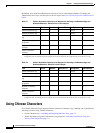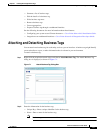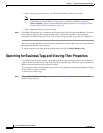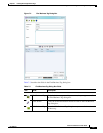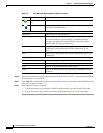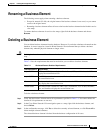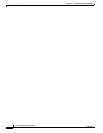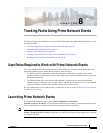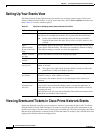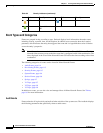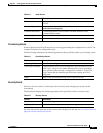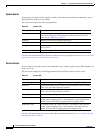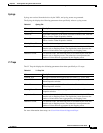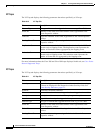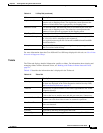8-2
Cisco Prime Network 4.0 User Guide
OL-29343-01
Chapter 8 Tracking Faults Using Prime Network Events
Setting Up Your Events View
Setting Up Your Events View
The Prime Network Events Options dialog box enables you to change various aspects of the event
display in Prime Network Events. To set up your events view, choose Tools > Options from the main
menu. Table 8-1 lists the available options.
Viewing Events and Tickets in Cisco Prime Network Events
Events are displayed according to event categories, which are represented by tabs in the Cisco Prime
Network Events window. Each tab displays an events list log that provides event information for the
specific event category. Events can be of system type or network type. The Ticket tab displays the tickets
that have been generated for correlated events. Events and tickets are sorted by date, with the latest item
displayed first and the oldest item displayed last.
Table 8-1 Options for Changing Prime Network Events GUI Client
Option Description
Save last filter Saves the filter criteria defined per event type in the Filter Events dialog box. The
filter criteria are available the next time you log into Prime Network Events.
Note Events are not filtered automatically when you next log into Prime
Network Events unless the Open Events with saved filter option is also
selected.
Open
Prime Network
Events with saved
filter
When enabled, applies the previously defined filter to the events as soon as you
log into Prime Network Events. The events are continuously filtered according
to the defined settings, even after you close the application.
Display n records
per page
Specifies the number of events to be displayed per page.
Export n records
in total
Sets the maximum number of events to be exported to a file.
Run auto refresh
every n secs
Automatically refreshes the Prime Network Events display after the specified
number of seconds.
Note This option uses rapid refresh from the database, which can affect the
performance of other vital database options.
Display data for the
last n hours
Displays past events from the specified number of hours. Values range from 1 to
336 hours (14 days), with a default of 2 hours.
If you increase the number of hours, it can take longer for the events to be
displayed.
Find mode (No
automatic data
retrieval)
Operates the Prime Network Events window in Find mode. In this mode, no
events will be retrieved from the database when you open the application or
switch between tabs. You can click the Find button in the toolbar to search for
the events you need.
When in Find mode, the status bar in the Prime Network Events window shows
“Find Mode (no automatic data retrieval).”