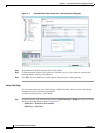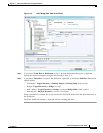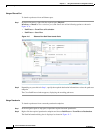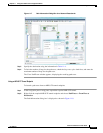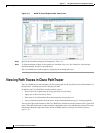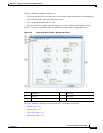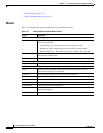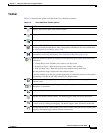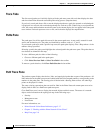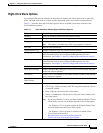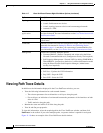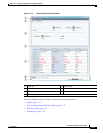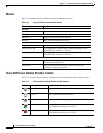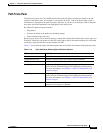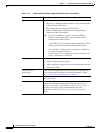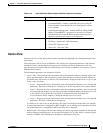11-18
Cisco Prime Network 4.0 User Guide
OL-29343-01
Chapter 11 Using Cisco PathTracer to Diagnose Problems
Viewing Path Traces in Cisco PathTracer
Trace Tabs
The discovered path trace is initially displayed in the path trace pane with a tab that displays the date
and time when Prime Network started the path tracing process (snapshot time).
If you load a saved path from a file or run the displayed path trace again, the opened or refreshed path
is displayed in a new tab with a refreshed path map for each run or file. When using a saved path from
a file, the source and destination must be the same as the current display for it to appear in the same path
trace window. Each tab represents a run or file, and its header displays the snapshot time.
Paths Pane
The paths pane lists all the paths discovered in the current path trace. A new path is created for each
source and destination pair. The paths are identified by number, such as 1, 2, and 3.
If you launch a path trace with a specific hop count, the paths pane displays First n Hops where n is the
number of hops specified.
Selecting a path in the paths pane highlights the selected path in the path trace pane. The paths that are
not selected are dimmed in the map.
To view a different path, do either of the following:
• Choose a different path in the paths pane.
• Click Select Previous Path or Select Next Path in the toolbar.
To remove a path selection, click Clear Path Selection in the toolbar.
Path Trace Pane
The path trace pane displays the devices, links, and topological paths that are part of the path trace. All
links and nodes in the path trace pane are labeled with their relevant path numbers, corresponding to the
numbers in the paths pane. The starting point is labeled with a Starting Point callout. All other edge
points are displayed as clouds.
The same coloring conventions that are used for links in the Prime Network content pane are used to
display links in the Cisco PathTracer path trace pane.
Cisco PathTracer uses icons to display the network objects and their status. The status of a network
object can be indicated on the topological map in the following ways:
• Severity
• Management state
• New alarms
For more information, see:
• Prime Network Vision Status Indicators, page 2-17
• Chapter 2, “Working with the Prime Network Vision Client”
• Map View, page 2-8