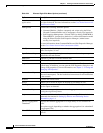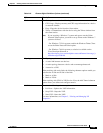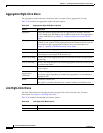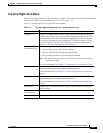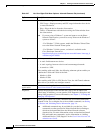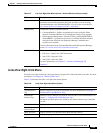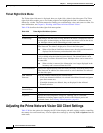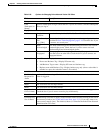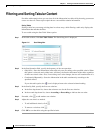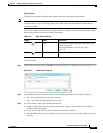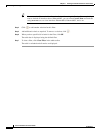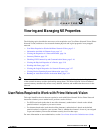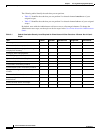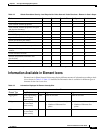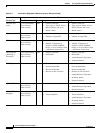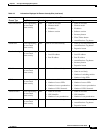2-42
Cisco Prime Network 4.0 User Guide
OL-29343-01
Chapter 2 Working with the Prime Network Vision Client
Filtering and Sorting Tabular Content
Filtering and Sorting Tabular Content
For tables with extensive data, you can view all of the information in a table cell by hovering your mouse
cursor over the cell. These topics explain how to sort and filter tabular information.
Sorting Tables
Sorting a table lets you arrange existing data in various ways, while filtering a table only displays the
information that matches the filter.
To sort a table using the Sort Table Values option:
Step 1 In the table toolbar, click Sort Table Values. The Sort dialog box is displayed.
Figure 2-11 Sort Dialog Box
Step 2
In the Sort Operation field, specify the frequency of the sort operation:
• Only Once—Sorts the information in the table only once according to the specified criteria. When
this option is selected, newly added rows will always be listed at the bottom of the table, regardless
of their sort criteria value. Also, if an existing row's value changes, the row will remain where it is.
• Continuously/Repeatedly—Sorts the information in the table continuously according to the
specified criteria.
If you select this option, the icon is displayed next to the selected column heading.
Step 3 In the Sort By field, specify the first sort criterion:
a. In the first drop-down list, choose the column to use for the first sort criterion.
b. In the second drop-down list, choose Ascending or Descending to indicate the sort order.
Step 4 If needed, click to add another sort criterion.
Step 5 Adjust the sort criteria as needed:
• To add additional criteria, click .
• To remove a criterion, click .
Step 6 Click OK to sort the table using the specified criteria.