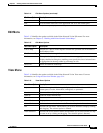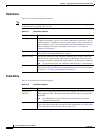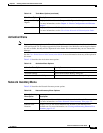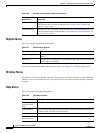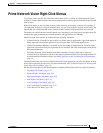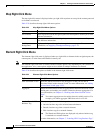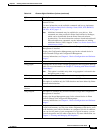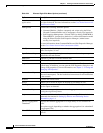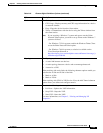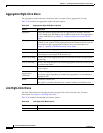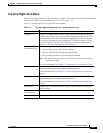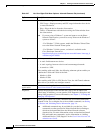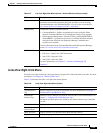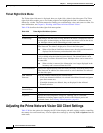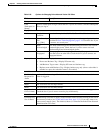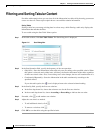2-35
Cisco Prime Network 4.0 User Guide
OL-29343-01
Chapter 2 Working with the Prime Network Vision Client
Prime Network Vision Right-Click Menus
Tools The Tools option contains the following choices:
• CPU Usage—Displays memory and CPU usage information for a device
or network element.
• Ping—Pings the device from the client station.
• Telnet—Communicates with the device using the Telnet window from
the client station.
Note If you are using a Windows 7 system and want to use the Prime
Network Telnet option, you need to set up Telnet on the Windows 7
system as follows:
- For Windows 7 32-bit systems, enable the Windows Telnet Client
to use the Prime Network Telnet option.
- For Windows 7 64-bit systems, a solution is available on the
Cisco Developer Network at
http://developer.cisco.com/web/prime-network/forums/-/message_b
oards/message/2780108.
Topology The Topology option enables you to add:
• A static link between two devices.
• A static topology between a device and an unmanaged network.
• A tunnel to a VPN.
When working with static links, the following submenu options enable you
to define the A Side and Z Side of the link:
• Mark as A Side
• Mark as Z Side
When working with VPNs in VPN Service View, the Add Tunnel submenu
option allows you define and configure tunnels.
VNE Tools Contains the following submenu options:
• Poll Now—Updates the VNE information.
• Stop VNE—Stops the VNE.
• Start VNE—Starts the VNE.
For more information, see Chapter 3, “Viewing and Managing NE
Properties.”
Table 2-24 Element Right-Click Menu Options (continued)
Option Description