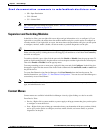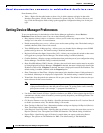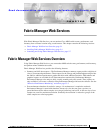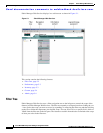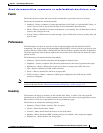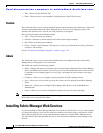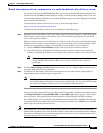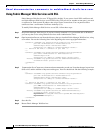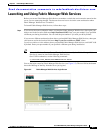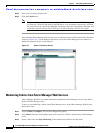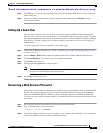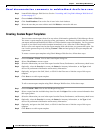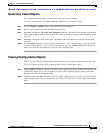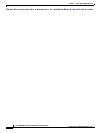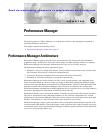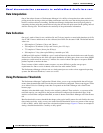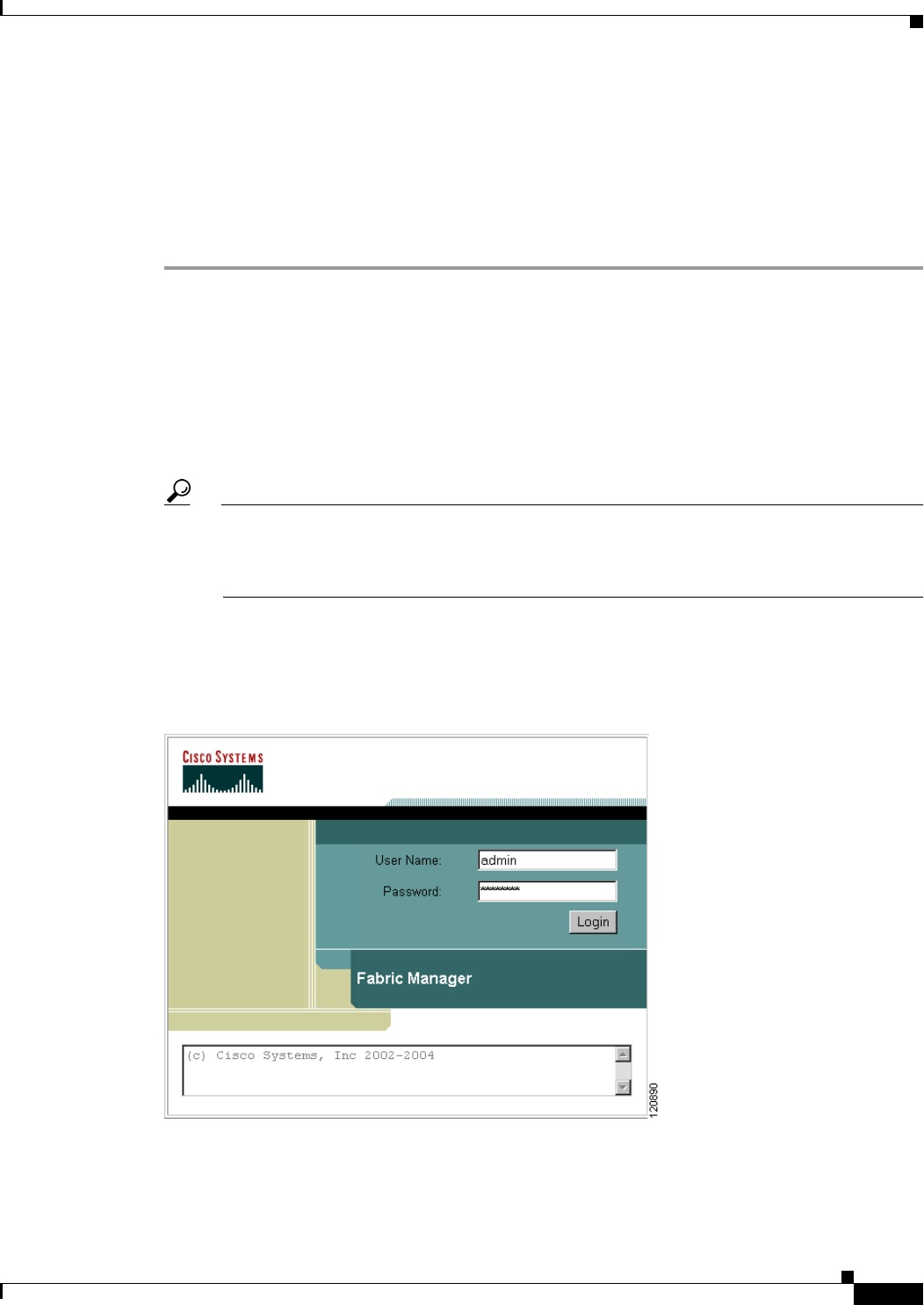
Send documentation comments to mdsfeedback-doc@cisco.com.
5-7
Cisco MDS 9000 Family Fabric Manager Configuration Guide
OL-6965-03, Cisco MDS SAN-OS Release 2.x
Chapter 5 Fabric Manager Web Services
Launching and Using Fabric Manager Web Services
Launching and Using Fabric Manager Web Services
Before you can use Fabric Manager Web Services to monitor a switch, the service must be started on the
server you are connecting through. The browser does not have to be on the same workstation where
Fabric Manager Web Services is installed.
To launch Fabric Manager Web Services, follow these steps:
Step 1 If you are on the same workstation where you installed Fabric Manager Web Services, then open your
browser and in the Location field enter http://localhost:PORT. Enter your port number if you specified
a different port during installation. You can omit the port number if you used port 80 by default.
If you are on a different workstation from where you installed Fabric Manager Web Services, then open
your browser and in the location field enter http://<yourServerAddress>:PORT, where
<yourServerAddress> is the address where you installed Fabric Manager Web Services, and PORT is 80
by default. Enter your port number if you specified a different port during installation.
Tip Select the Windows Start > Control Panel > Services to verify that Fabric Manager Web
Services is started or start Fabric Manager Web Services.
On a UNIX workstation, use the following command:
$ /usr/local/cisco_mds9000/bin/FMWebClient.sh status
You see the login screen for Fabric Manager Web Services (see Figure 5-2). The text field at the bottom
shows the Message of the Day from the server you log into.
Figure 5-2 Fabric Manager Web Services Login Screen