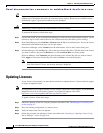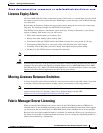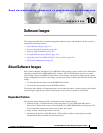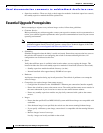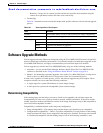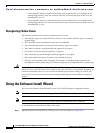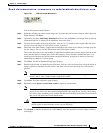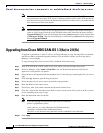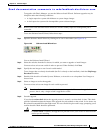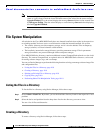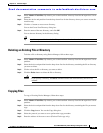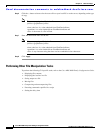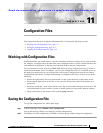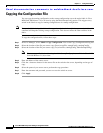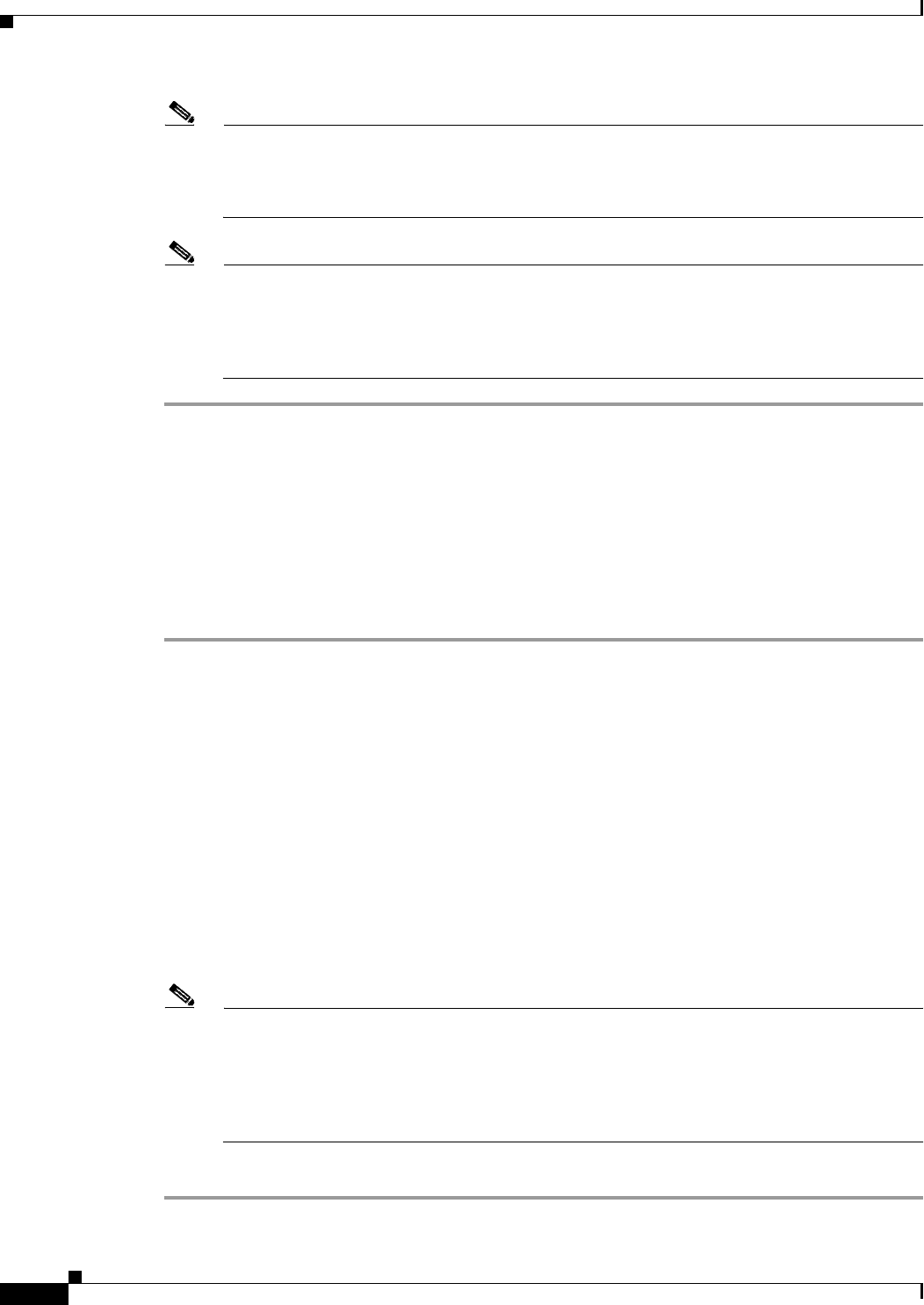
Send documentation comments to mdsfeedback-doc@cisco.com.
10-6
Cisco MDS 9000 Family Fabric Manager Configuration Guide
OL-6965-03, Cisco MDS SAN-OS Release 2.x
Chapter 10 Software Images
Upgrading from Cisco MDS SAN-OS 1.3(4a) to 2.0(1b)
Note On hosts where the TFTP server cannot be started, a warning is displayed. The TFTP server may
not start because an existing TFTP server is running or because access to the TFTP port 69 has
been denied for security reasons (the default setting on linux). In these cases, you cannot transfer
files from the local host to the switch.
Note Before exiting the session, be sure the upgrade process is complete. The wizard will display a
status as it goes along. Check the lower left-hand corner of the wizard for the status message
Upgrade Finished. First, the wizard displays the message Success followed a few seconds later
by InProgress Polling. Then the wizard displays a second message Success before displaying
the final Upgrade Finished.
Upgrading from Cisco MDS SAN-OS 1.3(4a) to 2.0(1b)
To upgrade a switch from 1.3(4a) to 2.0(1b), use Device Manager to copy the image files to bootflash
and then use FM to perform the upgrade procedure. This procedure assumes you are using Device
Manager 1.3(4a) or higher.
To copy the image files from a server or PC to bootflash, follow these steps:
Step 1 Start TFTP, FTP, SCP, or SFTP on the server or PC where you have the image files stored.
Step 2 In Device Manager, select Admin > Flash Files. You see the bootflash directory listed for the
supervisor’s local partition, by default.
Step 3 Select the device and partition from the dropdown lists for the directory containing the file you want to
copy.
Step 4 Click the Copy button to open the Copy dialog box.
Step 5 Select the protocol you want to use to perform the copy procedure.
Step 6 Enter the address of the source server.
Step 7 If necessary, enter your remote username and password on that server.
Step 8 Click the ... button after the SourceName field to browse for the source file on your local PC or on the
server, depending on the type of copy.
Step 9 Enter the destination name for the file.
Note If you are copying to Flash, the file name must be of the form
[device>:][<partition>:]<file>
where <device> is a value obtained from FlashDeviceName,
<partition> is obtained from FlashPartitionName
and <file> is any character string that does not have embedded colon characters.
Step 10 Click Apply.