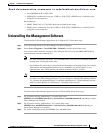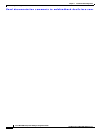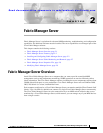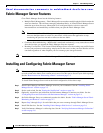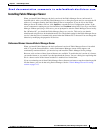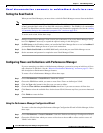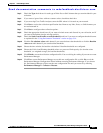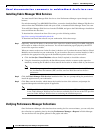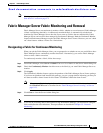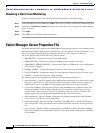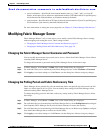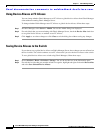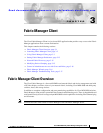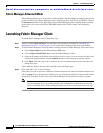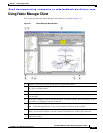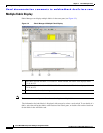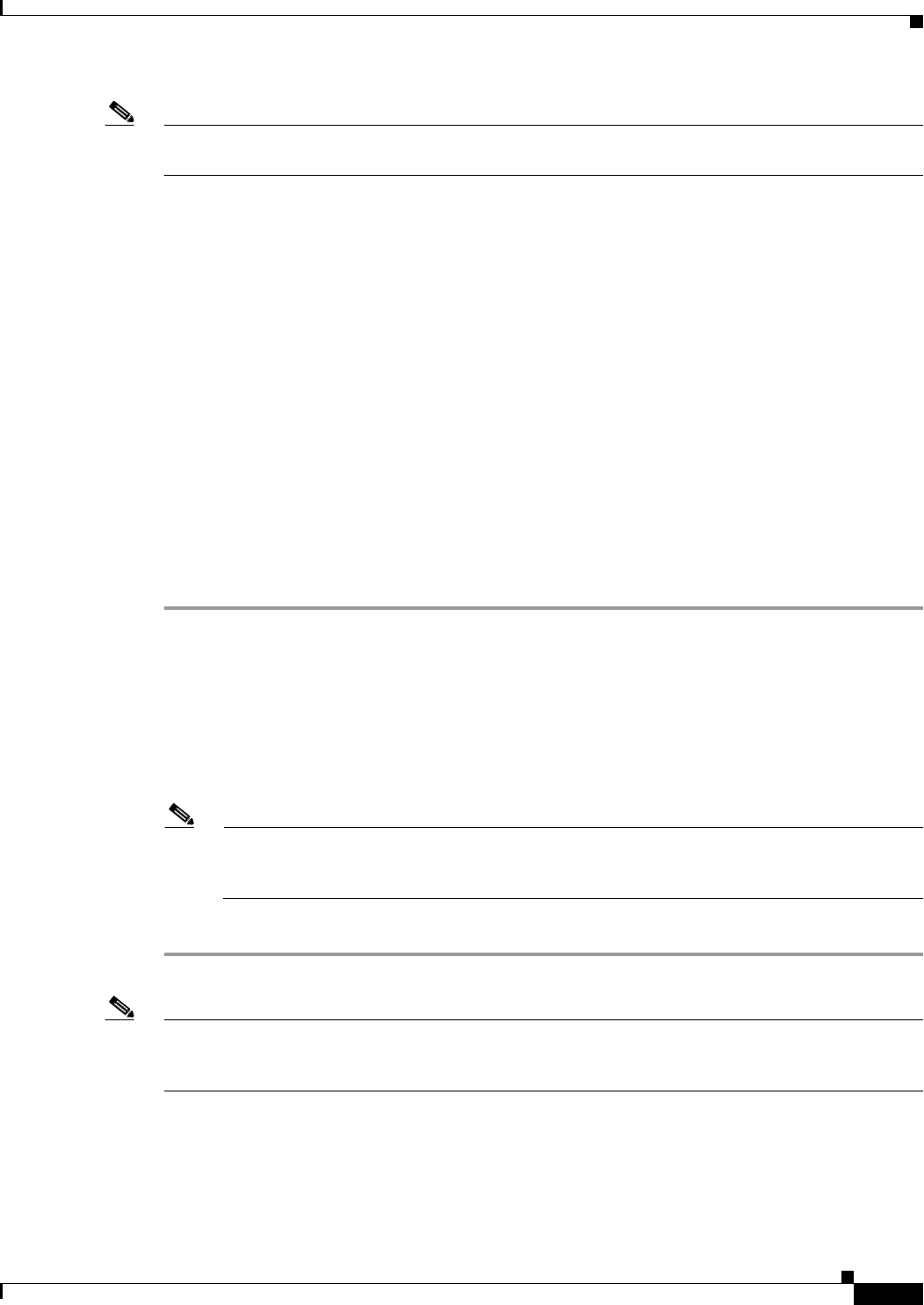
Send documentation comments to mdsfeedback-doc@cisco.com.
2-7
Cisco MDS 9000 Family Fabric Manager Configuration Guide
OL-6965-03, Cisco MDS SAN-OS Release 2.x
Chapter 2 Fabric Manager Server
Fabric Manager Server Fabric Monitoring and Removal
Note Viewing reports requires installing Fabric Manager Web Services. See the “Installing Fabric Manager
Web Services” section on page 5-4.
Fabric Manager Server Fabric Monitoring and Removal
Fabric Manager Server can continuously monitor a fabric, whether or not an instance of Fabric Manager
(client) is monitoring that fabric. A continuously monitored fabric is automatically reloaded and
monitored by Fabric Manager Server after the server starts up. Fabrics that are monitored by Fabric
Manager Server can have their data managed by Performance Manager. Both the Continuous Monitor
feature and Performance Manager require the Fabric Manager Server license. However, you can “check
out” these features without a license for a limited time.
Designating a Fabric for Continuous Monitoring
When you quit the Fabric Manager client, you are prompted as to whether or not you would like to have
Fabric Manager Server continuously monitor that fabric. Alternatively, you can use Fabric Manager
client to select a fabric to monitor.
To continuously monitor a fabric, follow these steps:
Step 1 From Fabric Manager, select Server > Admin. You see a list of fabrics in the Server Admin dialog box.
Step 2 Check the Continuously Monitor check box next to the fabric(s) you want Fabric Manager Server to
monitor.
Step 3 Click Apply.
The Continuously Monitor feature requires the purchase of the Fabric Manager Server license package.
If you have not purchased and installed this package, you see a popup window informing you that you
are about to enable a demo license for this feature. Click Ye s to enable the demo license.
Note When you are finished trying the licensed features, you can “check in” the feature by clicking
the Check In FM button as described in the “Fabric Manager Server Licensing” section on
page 9-13.
Step 4 Click Close to close the Server Admin dialog box.
Note If you will be collecting data on these fabrics using Performance Manager, you should now configure
flows and define the data collections. These procedures are described in Chapter 32, “Network
Monitoring.”