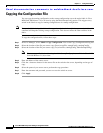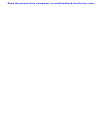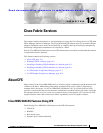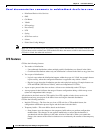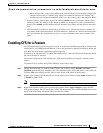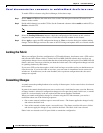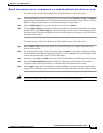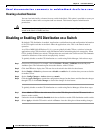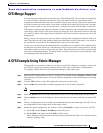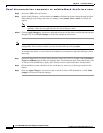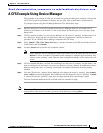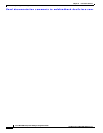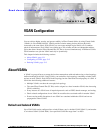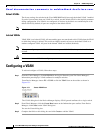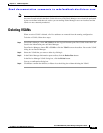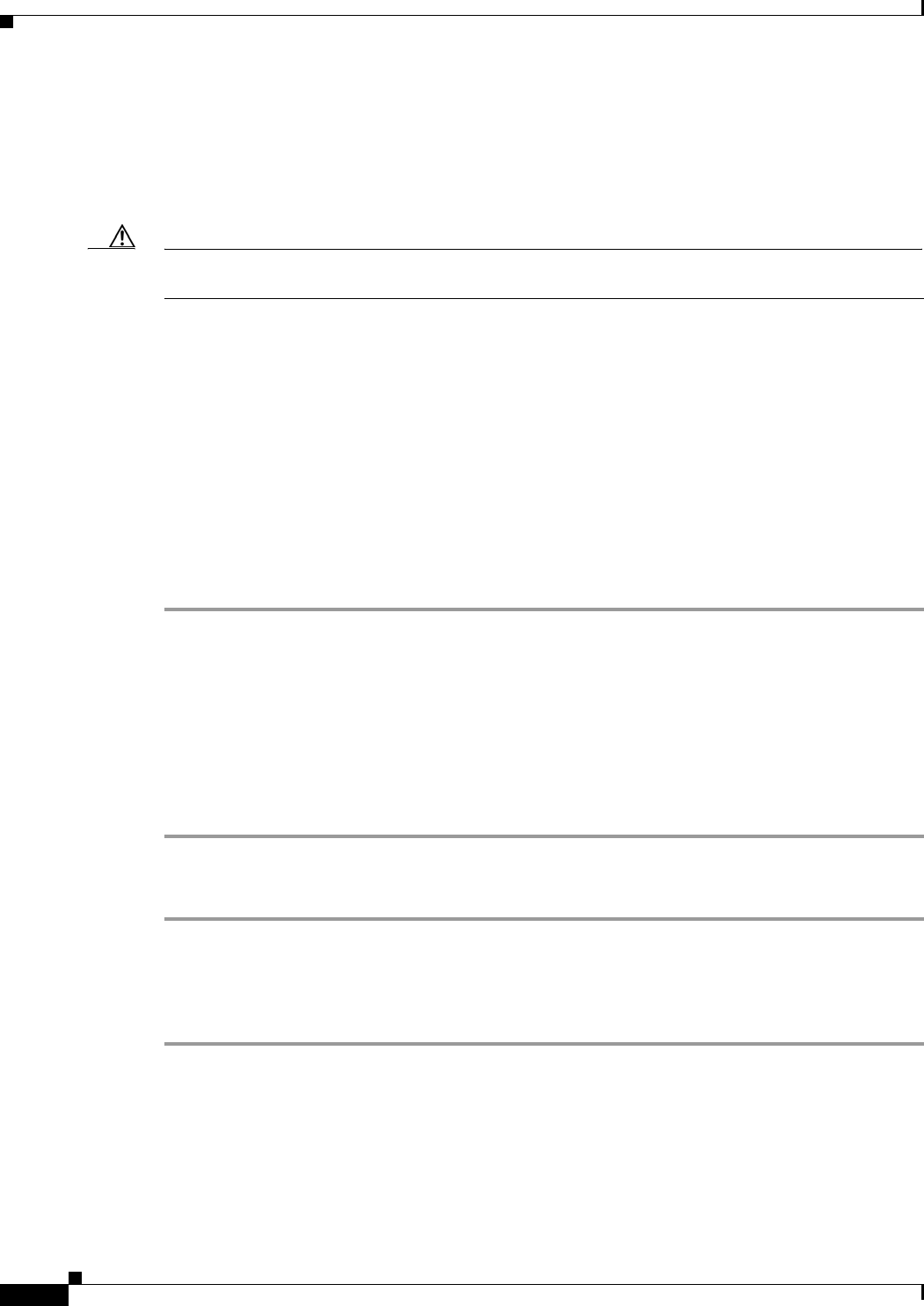
Send documentation comments to mdsfeedback-doc@cisco.com.
12-6
Cisco MDS 9000 Family Fabric Manager Configuration Guide
OL-6965-03, Cisco MDS SAN-OS Release 2.x
Chapter 12 Cisco Fabric Services
Disabling or Enabling CFS Distribution on a Switch
Clearing a Locked Session
You can clear locks held by a feature from any switch in the fabric. This option is provided to rescue you
from situations where locks are acquired and not released. This function requires administrative
permissions.
Caution Exercise caution when using this function to clear locks in the fabric. Any pending configurations in any
switch in the fabric is flushed and lost.
Disabling or Enabling CFS Distribution on a Switch
By default, CFS distribution is enabled. Applications can distribute data and configuration information
to all CFS-capable switches in the fabric where the applications exist. This is the normal mode of
operation.
As of Cisco MDS SAN-OS Release 2.1(1a), you can globally disable CFS on a switch to isolate the
applications using CFS from fabric-wide distributions while maintaining physical connectivity. When
CFS is globally disabled on a switch, CFS operations are restricted to the switch and all CFS commands
continue to function as if the switch were physically isolated.
To globally disable or enable CFS distribution on a switch using Fabric Manager, follow these steps:
Step 1 Choose any CFS feature. For example, choose Switches > Events > CallHome from the Physical
Attributes pane. The Information pane shows that feature, with a CFS tab.
Step 2 Click the CFS tab to display the CFS state for each switch in the fabric for that feature.
Step 3 Set the Enable > Global drop-down menu to disable or enable for all switches that you want to disable
or enable CFS on.
Step 4 Set the Config Changes > Action column to commit.
Step 5 Click the Apply Changes to commit the configuration changes for that feature and distribute the changes
through CFS, or click Undo Changes to discard the changes for that feature.
To globally disable or enable CFS distribution on a switch using Device Manager, follow these steps:
Step 1 Select Admin > CFS from the main menu. You see the CFS dialog box with the CFS status for all
features on that switch.
Step 2 Uncheck or check the Globally Enabled check box to disable or enable CFS distribution on this switch.
Step 3 Select Apply to disable CFS on this switch or Close to close the dialog box without making changes.