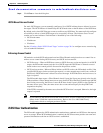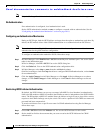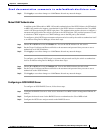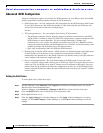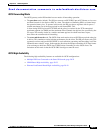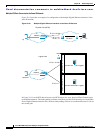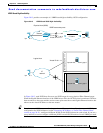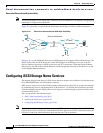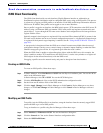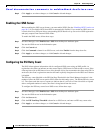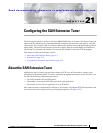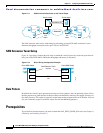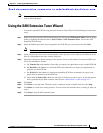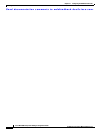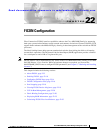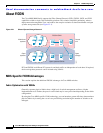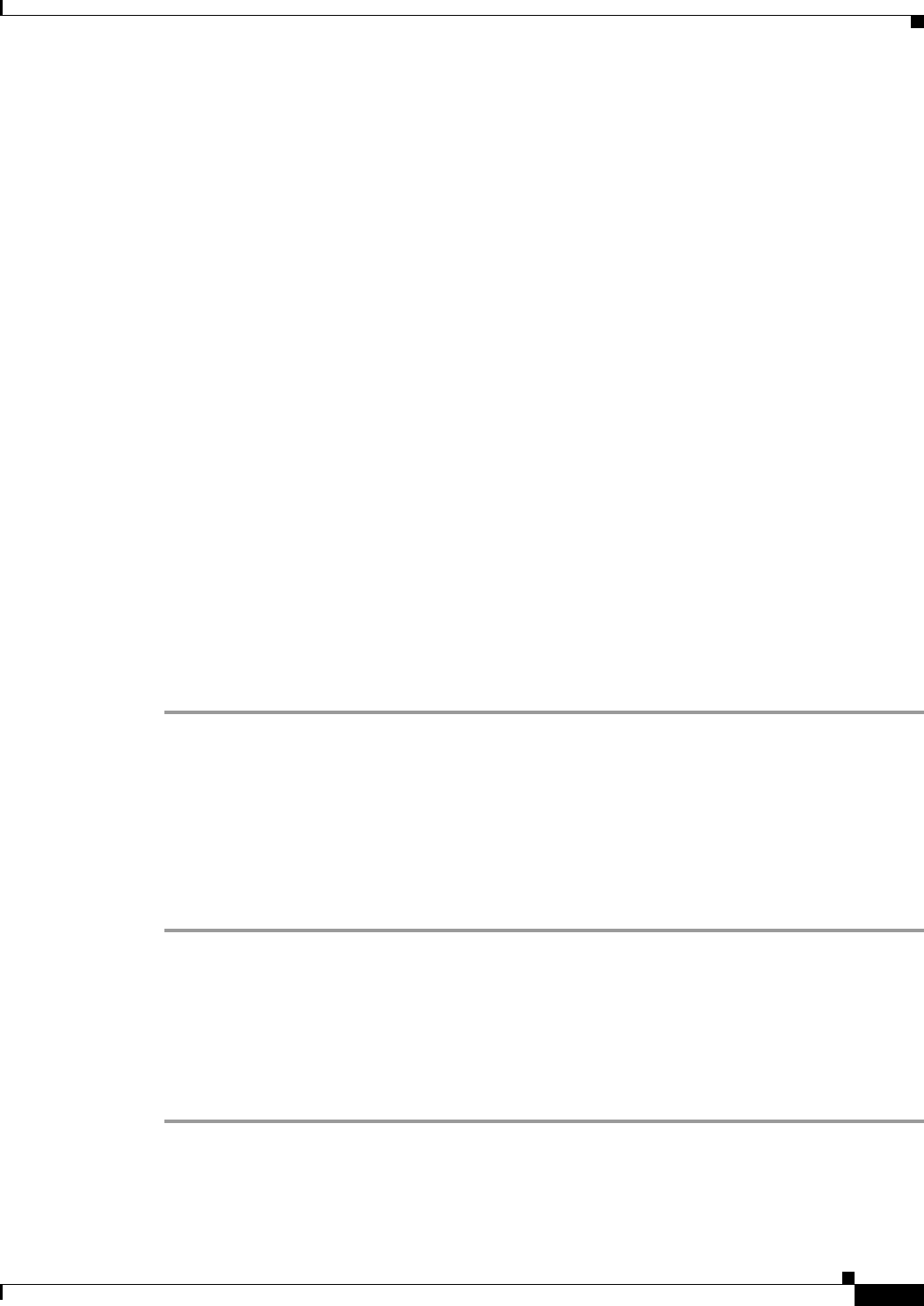
Send documentation comments to mdsfeedback-doc@cisco.com.
20-25
Cisco MDS 9000 Family Fabric Manager Configuration Guide
OL-6965-03, Cisco MDS SAN-OS Release 2.x
Chapter 20 iSCSI Configuration
Configuring iSCSI Storage Name Services
iSNS Client Functionality
The iSNS client functionality on each interface (Gigabit Ethernet interface or subinterface or
PortChannel) registers information with its configured iSNS server using an iSNS profile. This process
is referred to as tagging an iSNS profile to an interface. Each iSNS profile keeps information about an
iSNS server IP address. One profile can be tagged to one or more interfaces.
Once a profile is tagged to an interface, the MDS switch opens a TCP connection to the iSNS server IP
address (using a well-known iSNS port number 3205) in the profile and registers network entity and
portal objects. It goes through the FC name server database and configuration to find storage nodes to
register with the server.
Statically mapped virtual targets are registered if the associated Fibre channel pWWN is present in the
FC name server database and no access control configuration prevents it. A dynamically mapped target
is registered if the dynamic target importing is enabled. See the “Using the iSCSI Wizard” section on
page 20-5.
A storage node is deregistered from the iSNS server when it becomes unavailable either because of
configuration changes (such as access control change or dynamic import disabling) or when the Fibre
Channel storage port goes off-line. It is registered again when the node is online.
When the iSNS client is unable to register/deregister objects with the iSNS server (for example, the
client is unable to make a TCP connection to the iSNS server), it retries every minute to re-register all
iSNS objects for the affected interface(s) with the iSNS server.
Untagging a profile causes the network entity and portal to deregister from that interface.
Creating an iSNS Profile
To create an iSNS profile, follow these steps:
Step 1 In Fabric Manager, select End Devices > iSCSI from the Physical Attributes pane. You see the iSCSI
tables in the Information pane.
In Device Manager, select IP > iSCSI. You see the iSCSI dialog box.
Step 2 Click the iSNS Profiles tab. You see the iSCSI authentication configuration table.
Step 3 Set the Name and IP address fields of the iSNS server.
Step 4 Click the Apply Changes icon in Fabric Manager or click Create in Device Manager to save these
changes, or click Undo Changes in Fabric Manager or click Cancel in Device Manager to discard
changes.
Modifying an iSNS Profile
To modify (tag) the iSNS profile for an interface, untag the interface from the currently tagged iSNS
profile and then tag to a new iSNS profile.
To tag an interface to a profile using Device Manager, follow these steps:
Step 1 Select Interfaces > Ethernet or iSCSI. You see the interfaces dialog box.
Step 2 Click the General tab. You see the General interface configuration table.
Step 3 Select the iSNS ProfileName.