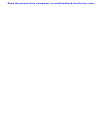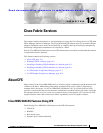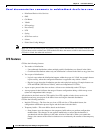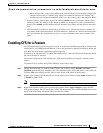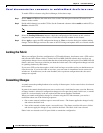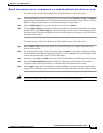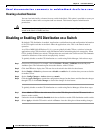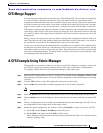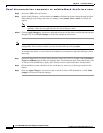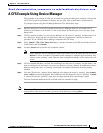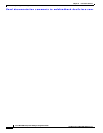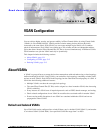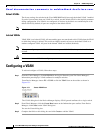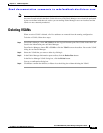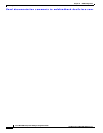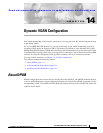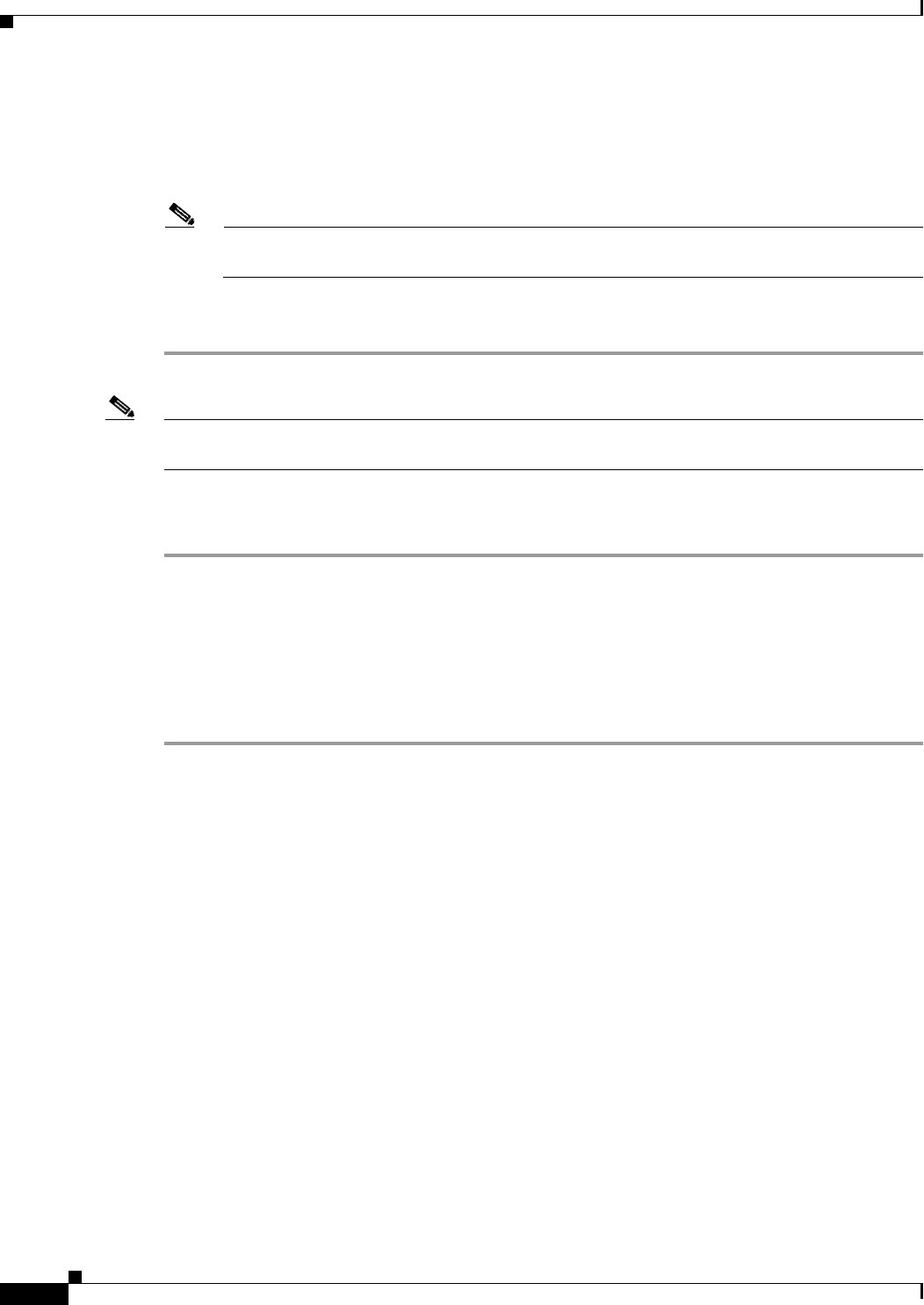
Send documentation comments to mdsfeedback-doc@cisco.com.
12-8
Cisco MDS 9000 Family Fabric Manager Configuration Guide
OL-6965-03, Cisco MDS SAN-OS Release 2.x
Chapter 12 Cisco Fabric Services
A CFS Example Using Fabric Manager
Step 8 Choose the CFS tab for this feature.
Step 9 Set the Config Changes > Action column to commit to distribute the feature change through the fabric.
Fabric Manager only changes the status to “running” when commit, clear, or abort is selected and
applied.
Note Fabric Manager will not change the status to “pending” if enable is selected, because the
“pending” status does not apply until the first actual change is made.
Step 10 Click the Apply Changes to commit the configuration changes for that feature and distribute the changes
through CFS, or click Undo Changes to discard the changes for that feature.
Note When using CFS with features like DPVM and device alias, you must select commit at the end of each
configuration. If the session is locked, you must exit the feature by selecting abort.
To configure the master or seed switch for distribution for each feature using Fabric Manager, follow
these steps:
Step 1 Choose the feature that you want to select the merge master for CFS. For example, choose Switches >
Events > CallHome from the Physical Attributes pane. The Information pane shows that feature, with
a CFS tab. Click the CFS tab to display the CFS state for each switch in the fabric for that feature.
Step 2 Check the Master column checkbox for the switch that you want to act as the merge master for this
feature.
Step 3 Click the Apply Changes to select this switch as master for future CFS distributions, or click Undo
changes to discard your unsaved changes.
.