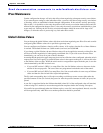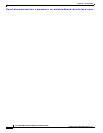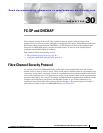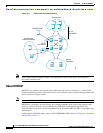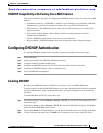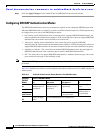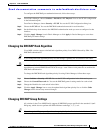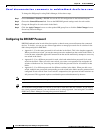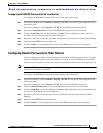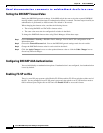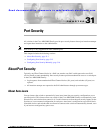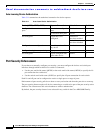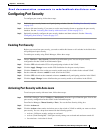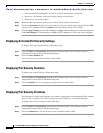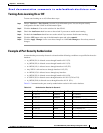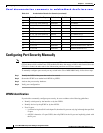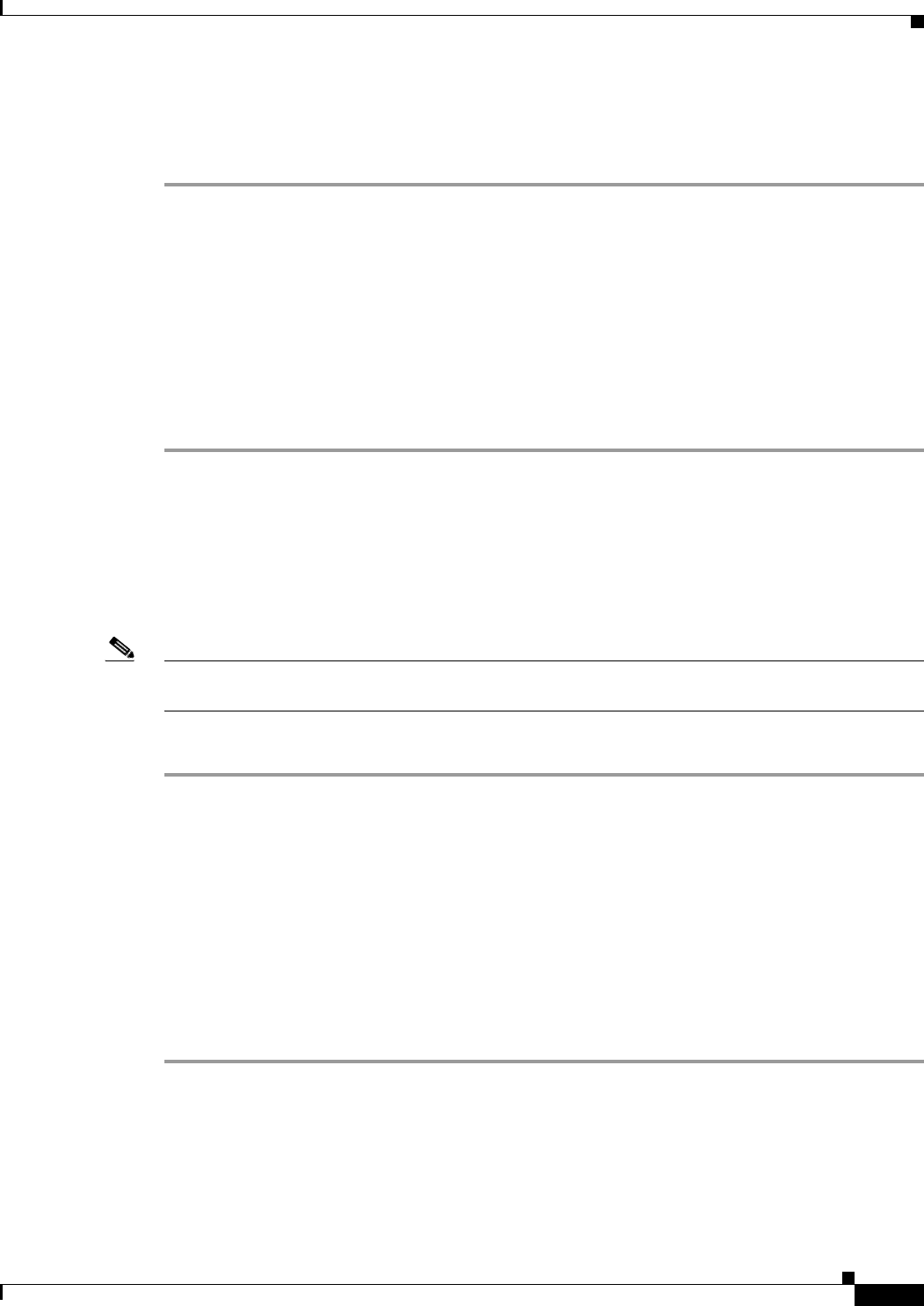
Send documentation comments to mdsfeedback-doc@cisco.com.
30-7
Cisco MDS 9000 Family Fabric Manager Configuration Guide
OL-6965-03, Cisco MDS SAN-OS Release 2.x
Chapter 30 FC-SP and DHCHAP
Configuring DHCHAP Authentication
Configuring the DHCHAP Password for the Local Switch
To configure the DHCHAP password for the local switch, follow these steps:
Step 1 From Fabric Manager, choose Switches > Security > FC-SP. You see the FC-SP configuration in the
Information pane.
From Device Manager, choose Security > FC-SP. You see the FC-SP Enable dialog box.
Step 2 Choose the Local Passwords tab. You see the DHCHAP local password for each switch.
Step 3 Click the Create Row icon in Fabric Manager or Create in Device Manager to create a new local
password. You see the Create Local Passwords dialog box.
Step 4 Optionally, check the switches that you want to configure the same local password on in Fabric Manager.
Step 5 Select the switch WNN and set the Password.
Step 6 Click the Create to save the updated password or click Close to discard any unsaved changes.
Configuring Remote Passwords for Other Devices
You can configure passwords in the local authentication database for other devices in a fabric. The other
devices are identified by their device name, which is also know as the switch WWN or device WWN.
The password is restricted to 64 characters and can be specified in clear text (0) or in encrypted text (7).
Note The switch WWN identifies the physical switch. This WWN is used to authenticate the switch and is
different from the VSAN node WWN
To configure the DHCHAP password for remote switches, follow these steps:
Step 1 From Fabric Manager, choose Switches > Security > FC-SP. You see the FC-SP configuration in the
Information pane.
From Device Manager, choose Security > FC-SP. You see the FC-SP Enable dialog box.
Step 2 Choose the Remote Passwords tab. You see the DHCHAP local password for each switch.
Step 3 Click the Create Row icon in Fabric Manager or Create in Device Manager to create a remote password.
You see the Create Remote Passwords dialog box.
Step 4 Optionally, check the switches that you want to configure the same remote password on in Fabric
Manager.
Step 5 Select the switch WNN and set the Password.
Step 6 Click the Create to save the updated password or click Close to discard any unsaved changes.