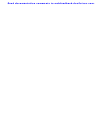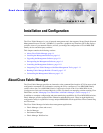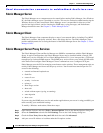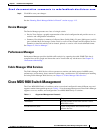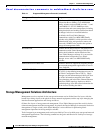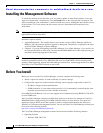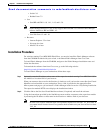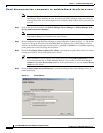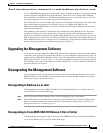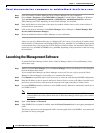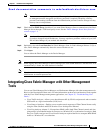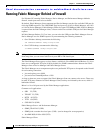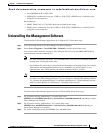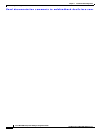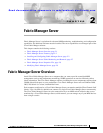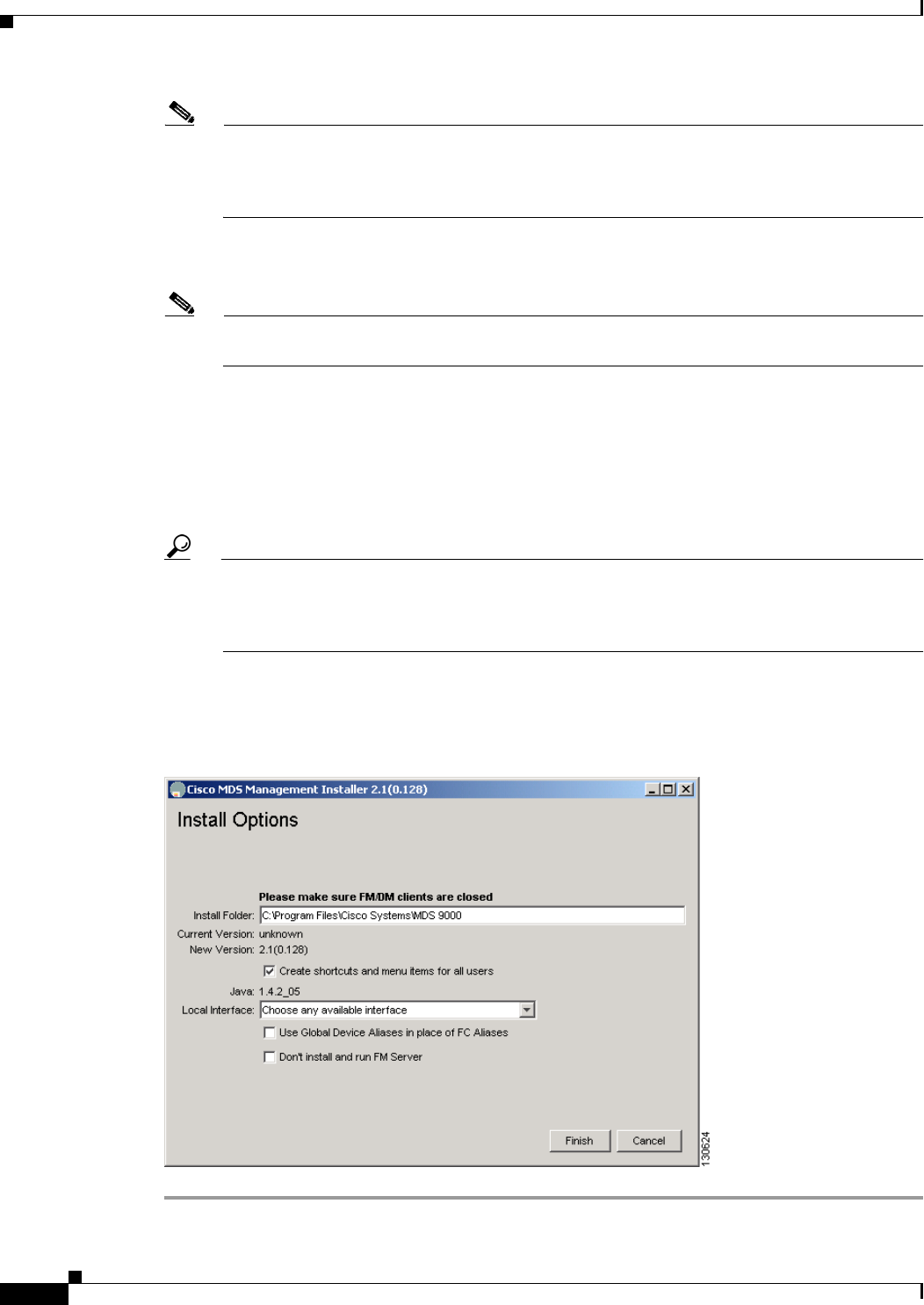
Send documentation comments to mdsfeedback-doc@cisco.com.
1-8
Cisco MDS 9000 Family Fabric Manager Configuration Guide
OL-6965-03, Cisco MDS SAN-OS Release 2.x
Chapter 1 Installation and Configuration
Before You Install
Note You can run CiscoWorks on the same PC as Fabric Manager, even though the Java requirements
are different. When installing the later Java version for Fabric Manager, make sure it does not
overwrite the earlier Java version required for CiscoWorks. Both versions of Java can coexist on
your PC.
Step 3 Click on the desired installation link (Fabric Manager, Device Manager, or Fabric Manager Web
Services and Performance Manager).
Note If Performance Manager generates errors on installation make sure that Fabric Manager and
Performance Manager are installed in the same directory.
Step 4 Select an installation folder for Fabric Manager on your workstation, as shown in Figure 1-1. The default
location is C:\Program Files\Cisco Systems\MDS 9000 for Windows. On a UNIX (Solaris or Linux)
machine, the installation path name is /usr/local/cisco_mds9000 or $HOME/cisco_mds9000, depending
on the permissions of the user doing the installation.
Step 5 Check the Use Global Aliases in place of FC Aliases if you want to use global device aliases or replace
existing per VSAN FC aliases with global device aliases.
Tip After installation, you can choose to use global aliases by setting fabric.globalAlias to true in
the server.properties file. In Fabric Manager Release 2.1(2) or later, you can select Server >
Admin and check the Device Alias check box to use global aliases, or you can uncheck Device
Alias to use FC aliases.
Step 6 Check the don’t install and run FM Server if you are installing just the Fabric Manager client on a
remote workstation.
Figure 1-1 Install Options