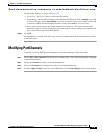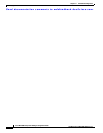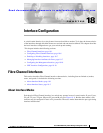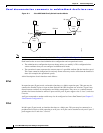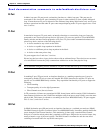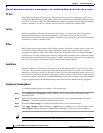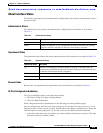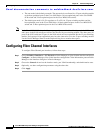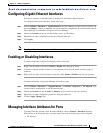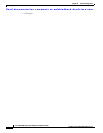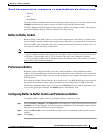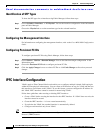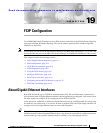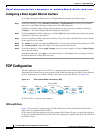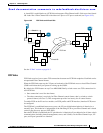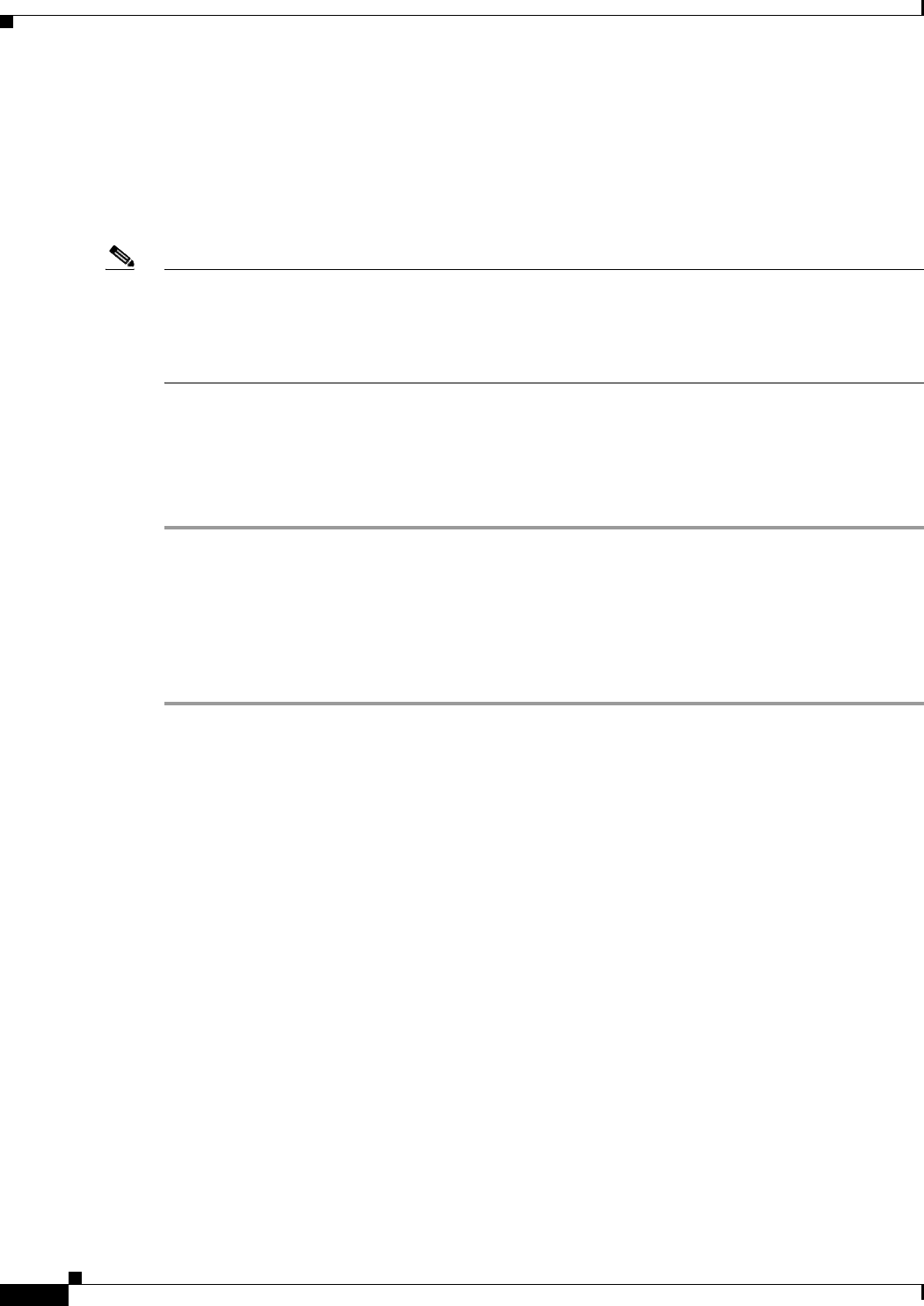
Send documentation comments to mdsfeedback-doc@cisco.com.
18-6
Cisco MDS 9000 Family Fabric Manager Configuration Guide
OL-6965-03, Cisco MDS SAN-OS Release 2.x
Chapter 18 Interface Configuration
Configuring Fibre Channel Interfaces
• The auto mode is the default port mode. The auto mode is not allowed in a 32-port switching module
or the host-optimized ports in the Cisco 9100 Series (16 host-optimized ports in the Cisco MDS
9120 switch and 32 host-optimized ports in the Cisco MDS 9140 switch).
• The default port mode is Fx (Fx negotiates to F or FL) for 32-port switching modules and the
host-optimized ports in the Cisco 9100 Series (16 host-optimized ports in the Cisco MDS 9120
switch and 32 host-optimized ports in the Cisco MDS 9140 switch).
Note In the Cisco MDS 9100 Series, the left most groups of ports outlined in white (4 ports in the 9120 switch
and 8 ports in the 9140 switch) are full line rate like the 16-port switching module. The other ports (16
ports in the 9120 switch and 32 ports in the 9140 switch) are host-optimized like the 32-port switching
module. Each group of 4 host-optimized ports have the same rules as for the 32-port switching module
Use the Device Manager Show Oversubscription dialog box to monitor these ports.
Configuring Fibre Channel Interfaces
To configure Fibre Channel port interfaces, follow these steps:
Step 1 Choose Switches > Interfaces > FC Physical on Fabric Manager or right-click the interface and choose
Configure... on Device Manager. You see the interface configuration in the Information pane on Fabric
Manager or the Interface dialog box in Device Manager.
Step 2 Choose the General tab and set the interface mode, port VSAN membership, and administrative state.
Step 3 Optionally, set other configuration parameters using the other tabs.
Step 4 Click Apply.