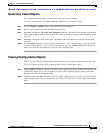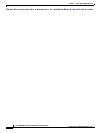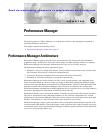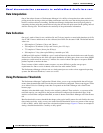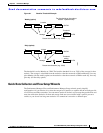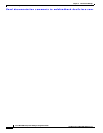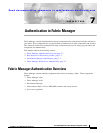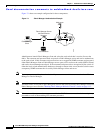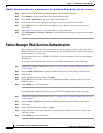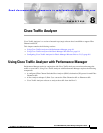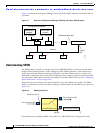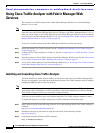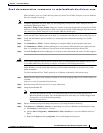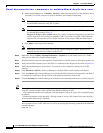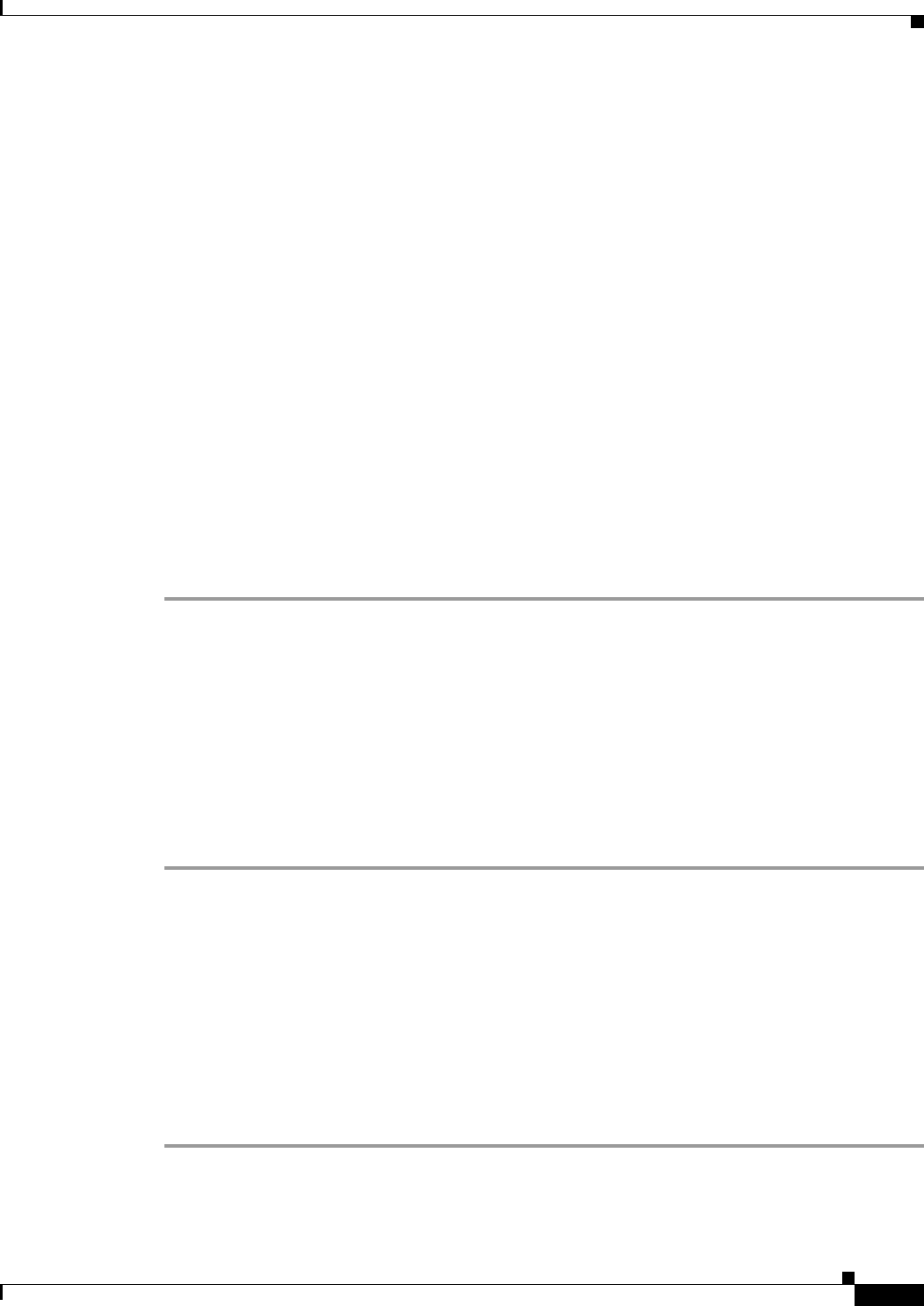
Send documentation comments to mdsfeedback-doc@cisco.com.
7-3
Cisco MDS 9000 Family Fabric Manager Configuration Guide
OL-6965-03, Cisco MDS SAN-OS Release 2.x
Chapter 7 Authentication in Fabric Manager
Best Practices for Discovering a Fabric
Best Practices for Discovering a Fabric
Fabric Manager server monitors multiple physical fabrics under the same user interface. This facilitates
managing redundant fabrics. A licensed Fabric Manager server maintains up-to-date discovery
information on all configured fabrics so device status and interconnections are immediately available
when you launch Fabric Manager client.
We recommend you use these best practices for discovering your network and setting up Performance
Manager. This ensures that Fabric Manager server has a complete view of the fabric. Subsequent Fabric
Manager client sessions can filter this complete view based on the privileges of the client logging in. For
example, if you have multiple VSANs in your fabric and you create users that are limited to a subset of
these VSANs, you want to initiate a fabric discovery through Fabric Manager server using a network
administrator or network operator role so that Fabric Manager server has a view of all the VSANs in the
fabric. When a VSAN-limited user launches Fabric Manager client, that user sees only the VSANs they
are allowed to manage.
We recommend you use these best practices for discovering your network and setting up Performance
Manager.
Setting up Discovery for a Fabric
To ensure that Fabric Manager server discovers your complete fabric, follow these steps:
Step 1 Create a special Fabric Manager administrative username in each switch on your fabric with network
administrator or network operator roles. Or, create a special Fabric Manager administrative username in
your AAA server and set every switch in your fabric to use this AAA server for authentication.
Step 2 Verify that the roles used by this Fabric Manager administrative username are the same on all switches
in the fabric and that this role has access to all VSANs.
Step 3 Launch Fabric Manager client using the Fabric Manager administrative user. This ensures that your
fabric discovery includes all VSANs.
Step 4 Set Fabric Manager Server to continuously monitor the fabric. See the “Fabric Manager Server Fabric
Monitoring and Removal” section on page 2-7.
Step 5 Repeat Step 4 for each fabric that you want to manage through Fabric Manager server.
.
Performance Manager Authentication
Performance Manager uses the username and password information stored in the Fabric Manager server
database. If this information changes on the switches in your fabric while Performance Manager is
running, you need to update the Fabric Manager server database and restart Performance Manager.
Updating the Fabric Manager server database requires removing the fabric from Fabric Manager server
and rediscovering the fabric.
To update the username and password information used by Performance Manager, follow these steps:
Step 1 Choose Server > Admin in Fabric Manager. You see the Admin dialog box.
Step 2 Click the Fabrics tab to view the fabrics currently monitored by Fabric Manager server.