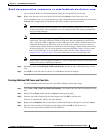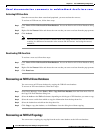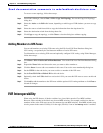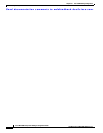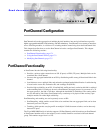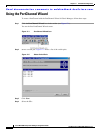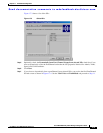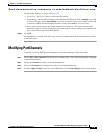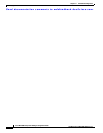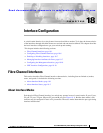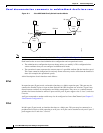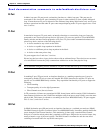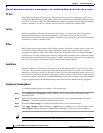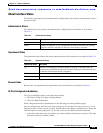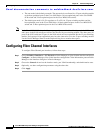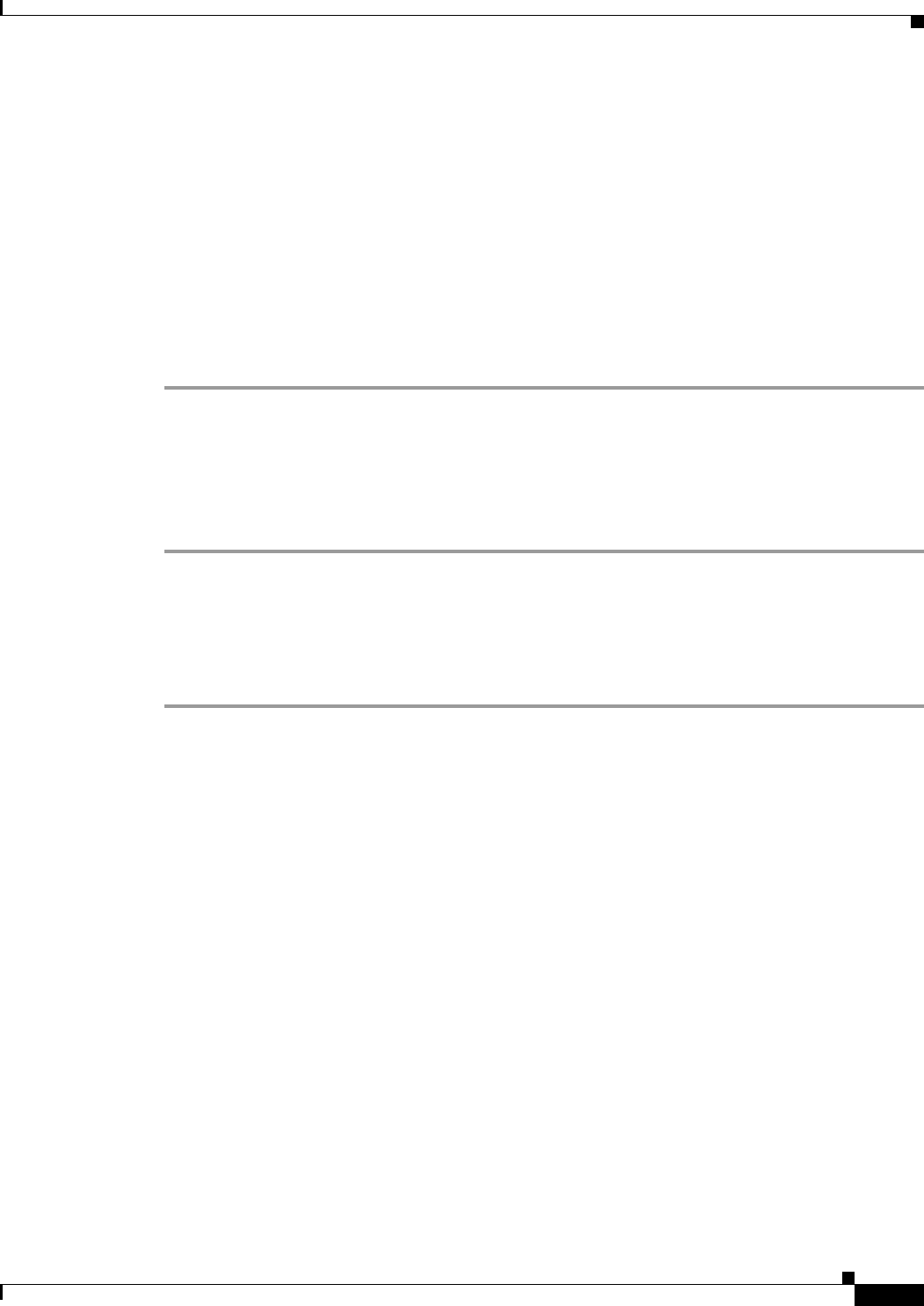
Send documentation comments to mdsfeedback-doc@cisco.com.
17-5
Cisco MDS 9000 Family Fabric Manager Configuration Guide
OL-6965-03, Cisco MDS SAN-OS Release 2.x
Chapter 17 PortChannel Configuration
Modifying PortChannels
The following attributes are shown in Figure 17-5:
• VSAN List—The list of VSANs to which the ISLs belong.
• Trunk Mode—You can enable trunking on the links in the PortChannel. Select trunking if your link
is between TE ports. Select nontrunking if your link is between E ports (for example, if your link
is between an MDS switch and another vendor’s switch). Select auto if you are not sure.
• Force Admin, Trunk, Speed, and VSAN attributes to be identical—This ensures that the same
parameter settings are used in all physical ports in the channel. If these settings are not identical, the
ports cannot become part of the PortChannel.
Step 11 Click OK.
The PortChannel is created. Note that it may take a few minutes before the new PortChannel is visible
in the Fabric pane.
Modifying PortChannels
To modify an existing PortChannel configuration using Fabric Manager, follow these steps:
Step 1 Choose ISLs > Port Channels from the Physical Attributes Pane. You see the PortChannels configured
in the Information pane.
Step 2 Choose the Channels to modify an existing PortChannel.
Step 3 Choose the Protocols tab to change the mode for an existing PortChannel.
Step 4 Click the Apply Changes icon to save any modifications or click Undo Changes to discard any changes.