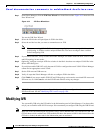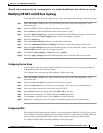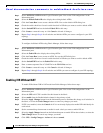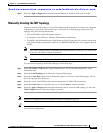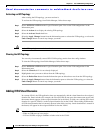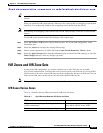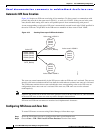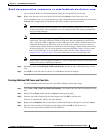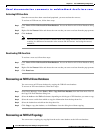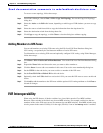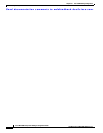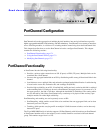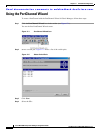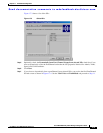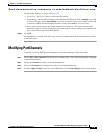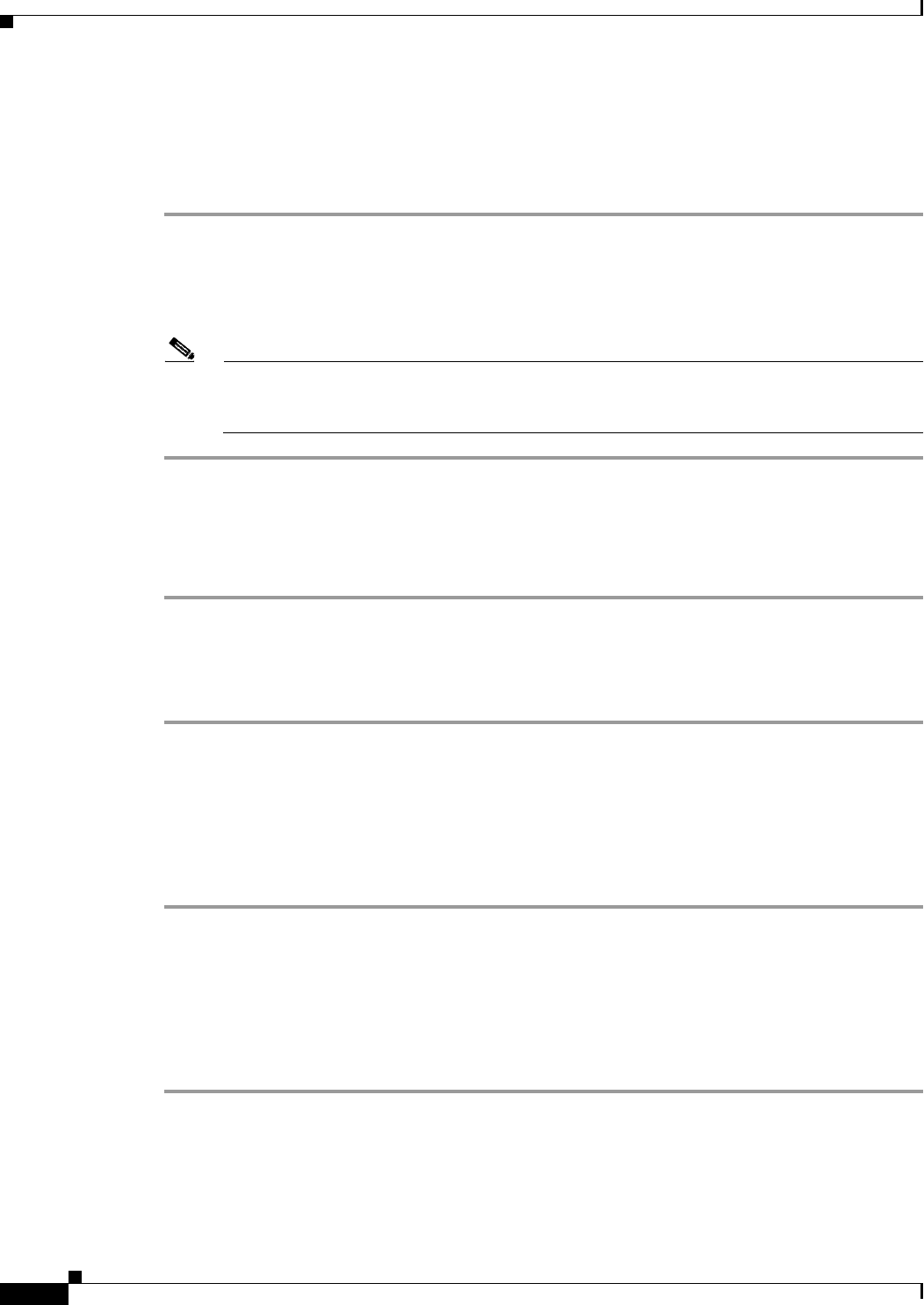
Send documentation comments to mdsfeedback-doc@cisco.com.
16-16
Cisco MDS 9000 Family Fabric Manager Configuration Guide
OL-6965-03, Cisco MDS SAN-OS Release 2.x
Chapter 16 Inter-VSAN Routing Configuration
IVR Zones and IVR Zone Sets
Activating IVR Zone Sets
Once the zone sets have been created and populated, you must activate the zone set.
To activate an IVR zone set, follow these steps:
Step 1 Click Zone > IVR > Edit Local Full Zone Database. You see the Edit Local Full Zone Database dialog
box.
Step 2 Right-click the Zoneset folder and choose the zone set that you want to activate from the pop-up menu.
Step 3 Click Activate.
Note The active zone set in Edit Zone is shown in bold if any change has been made to the full zoneset
resulting in a difference between the active zoneset and full zoneset. Activating the zoneset,
unbolds it.
Deactivating IVR Zone Sets
To activate a zone set, follow these steps:
Step 1 Click Zone > IVR > Edit Local Full Zone Database. You see the Edit Local Full Zone Database dialog
box.
Step 2 Right-click the Zoneset folder and choose the zone set that you want to activate from the pop-up menu.
Step 3 Click Deactivate.
Recovering an IVR Full Zone Database
You can recover an IVR zone database by copying the IVR full zone database.
To recover an IVR zone database, follow these steps:
Step 1 From Fabric Manager, choose Zone > IVR > Copy Full Zone Database from the Zone menu. You see
the Copy Full Zone Database dialog box.
Step 2 Select the Active or the Full radio button, depending on which type of IVR database you want to copy.
Step 3 Select the source switch from which to copy the information from the drop-down list.
Step 4 Select the destination switch from the drop-down list.
Step 5 Click Copy to copy the database, or click Close to close the dialog box without copying.
Recovering an IVR Full Topology
You can recover a topology by copying from the active zone database or the full zone database.