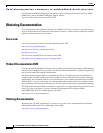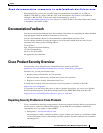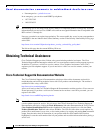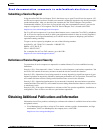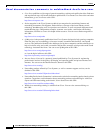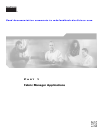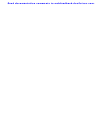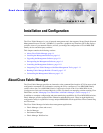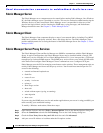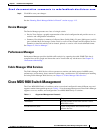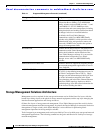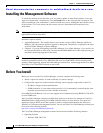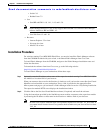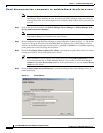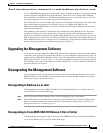Send documentation comments to mdsfeedback-doc@cisco.com.
1-2
Cisco MDS 9000 Family Fabric Manager Configuration Guide
OL-6965-03, Cisco MDS SAN-OS Release 2.x
Chapter 1 Installation and Configuration
About Cisco Fabric Manager
Fabric Manager Server
The Fabric Manager server component must be started before running Fabric Manager. On a Windows
PC, the Fabric Manager server is installed as a service. This service can then be administered using the
Windows Services in the Control Panel. Fabric Manager server is responsible for discovery of the
physical and logical fabric, and for listening for SNMP traps, syslog messages, and Performance
Manager threshold events. See Chapter 2, “Fabric Manager Server.”
Fabric Manager Client
The Fabric Manager client component displays a map of your network fabrics, including Cisco MDS
9000 Family switches, third-party switches, hosts, and storage devices. The Fabric Manager Client
provides multiple menus for accessing the features of the Fabric Manager Server. See Chapter 3, “Fabric
Manager Client.”
Fabric Manager Server Proxy Services
The Fabric Manager Client and Device Manager use SNMP to communicate with the Fabric Manager
Server. In typical configurations, the Fabric Manager Server may be installed behind a firewall. The
SNMP proxy service available in Cisco Fabric Manager Release 2.1(1a) or later provides a TCP-based
transport proxy for these SNMP requests. The SNMP proxy service allows you to block all UDP traffic
at the firewall and configure Fabric Manager Client to communicate over a configured TCP port.
Fabric Manager uses the CLI for managing some features on the switches. These management tasks are
used by Fabric Manager and do not use the proxy services. Your firewall must remain open for CLI
access for the following:
• external and internal loopback test
• flash files
• create cli user
• security - iscsi users
• quiese pc
• show image version
• show tech
• switch resident reports (syslog, accounting)
• zone migration
• show cores
If you are using the SNMP proxy service and another application on your server is using port 8080, you
need to modify your workstation settings.
To modify a Windows workstation, follow these steps:
Step 1 Open Internet Explorer and select Tools > Internet Options. You see the Internet Options dialog box.
Step 2 Select the Connections tab and click LAN Settings. You see the LAN Settings dialog box.
Step 3 Check the Use a Proxy Server for your LAN check box and click Advanced.
Step 4 Add your server IP Address or localhost under the Exceptions section.