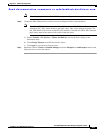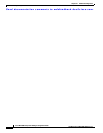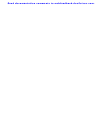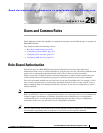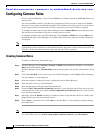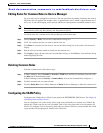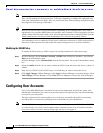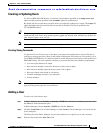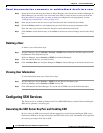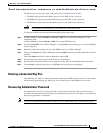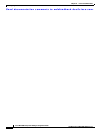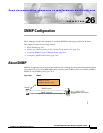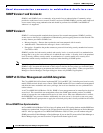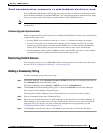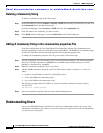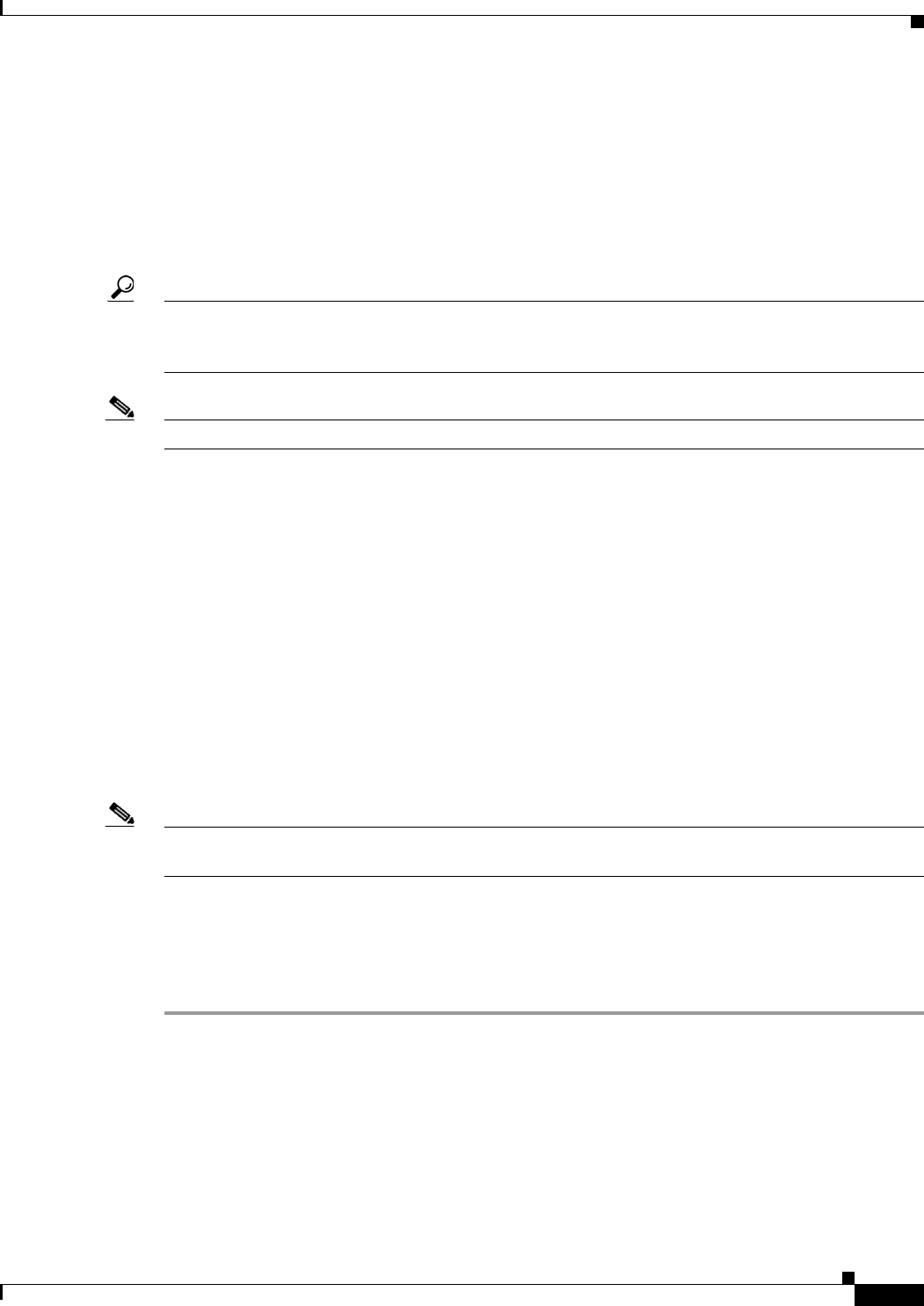
Send documentation comments to mdsfeedback-doc@cisco.com.
25-5
Cisco MDS 9000 Family Fabric Manager Configuration Guide
OL-6965-03, Cisco MDS SAN-OS Release 2.x
Chapter 25 Users and Common Roles
Configuring User Accounts
Creating or Updating Users
As of Cisco MDS SAN-OS Release 2.x and later, the passphrase specified in the snmp-server user
option and the password specified in the username option are synchronized.
By default, the user account does not expire unless you explicitly configure it to expire. The expire CLI
option determines the date on which the user account is disabled. The date is specified in the
YYYY-MM-DD format.
Tip The following words are reserved and cannot be used to configure users: bin, daemon, adm, lp, sync,
shutdown, halt, mail, news, uucp, operator, games, gopher, ftp, nobody, nscd, mailnull, rpc, rpcuser, xfs,
gdm, mtsuser, ftpuser, man, and sys.
Note User passwords are not displayed in the switch configuration file.
Creating Strong Passwords
If a password is trivial (short, easy-to-decipher), your password configuration is rejected. Be sure to
configure a strong password as shown in the sample configuration. Passwords are case-sensitive. As of
Cisco MDS SAN-OS Release 2.x and later, admin is not the default password for any switch in the Cisco
MDS 9000 Family. You must explicitly configure a password that meets the following requirements:
• Is at least eight characters in length
• Does not have multiple consecutive characters (such as abcd or jklm)
• Does not have multiple repeat characters (such as fff or qqdd)
• Does not contain words found in a dictionary
• Contains both upper and lower case characters
• Contais numbers.
Note Clear test passwords can only contain alphanumeirc characters. Special characters, such as the dollar
sign ($) or the percent sign (%) are not allowed.
Adding a User
To add a user, follow these steps:
Step 1 In Fabric Manager, choose Switches > Security > SNMP from the Physical Attributes pane and click
the Users tab in the Information pane.
In Device Manager, choose Security > SNMP and click the Users tab.
Step 2 Click the Create Row icon in Fabric Manager or click Create in Device Manager. You see the Create
Users dialog box.
The dialog box from Fabric Manager also provides check boxes to specify one or more switches.
Step 3 Enter the user name in the New User field.