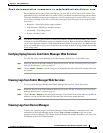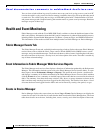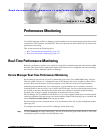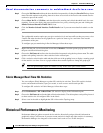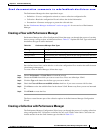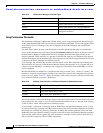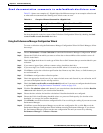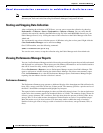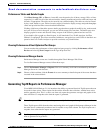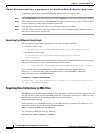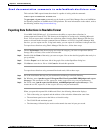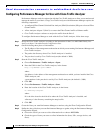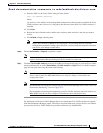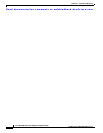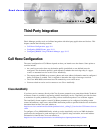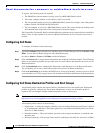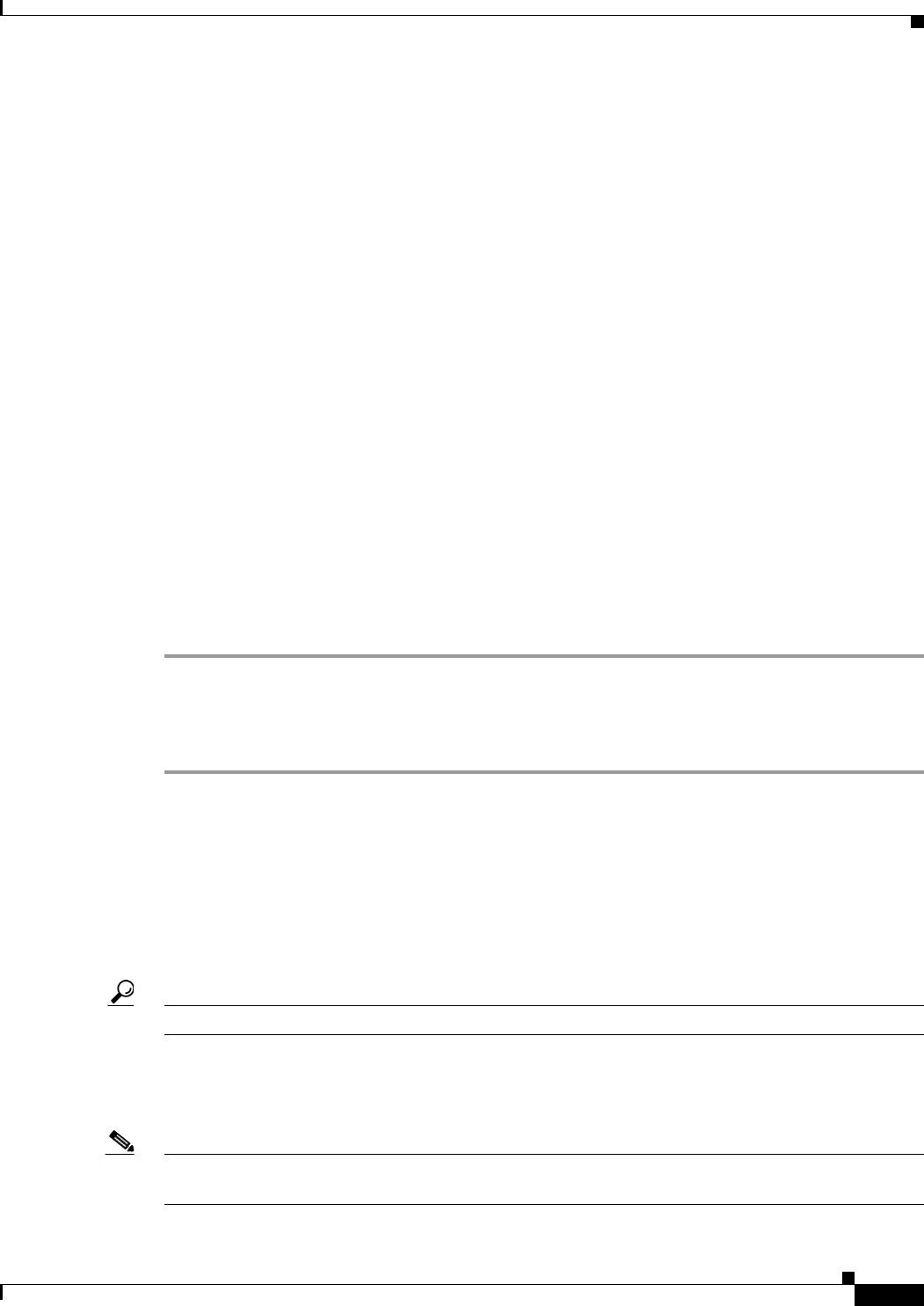
Send documentation comments to mdsfeedback-doc@cisco.com.
33-7
Cisco MDS 9000 Family Fabric Manager Configuration Guide
OL-6965-03, Cisco MDS SAN-OS Release 2.x
Chapter 33 Performance Monitoring
Historical Performance Monitoring
Performance Tables and Details Graphs
Click Host, Storage, ISL, or Flow to view traffic over the past day for all hosts, storage, ISLs, or flows
respectively. A table lists all of the selected entities, showing transmit and receive traffic and errors and
discards, if appropriate. The table can be sorted by any column heading. The table can also be filtered
by day, week, month, or year. Tables for each category of statistics display average and peak throughput
values and provide hot-links to more detailed information.
Clicking a link in any of the tables opens a details page that shows graphs for traffic by day, week, month,
and year. If flows exist for that port, you can see which storage ports sent data. The details page also
displays graphs for errors and discards if they are part of the statistics gathered and are not zero.
If you double-click a graph on a Detail report, it will launch the Cisco Traffic Analyzer for Fibre
Channel, if configured. The aliases associated with hosts, storage devices, and VSANs in the fabric are
passed to the Cisco Traffic Analyzer to provide consistent, easy identification.
Viewing Performance of Host-Optimized Port Groups
You can monitor the performance of host-optimized port groups by clicking Performance > End
Devices and selecting Port Groups from the Type drop-down list.
Viewing Performance Manager Events
Performance Manager events are viewable through the Fabric Manager Web Client.
To view Performance Manager events, follow these steps:
Step 1 Choose Performance Manager > Reports. You see a summary of all fabrics monitored by the Fabric
Manager Server in a web browser.
Step 2 Choose a fabric and then click the Events tab to see a summary or detailed report of the events that have
occurred in the selected fabric.
Generating Top10 Reports in Performance Manager
Cisco MDS SAN-OS Release 2.1(1a) introduces the ability to generate historical Top10 reports that can
be saved for later review. These reports list the entities from the data collection, with the most active
entities appearing first. This is a static, one-time only report that generates averages and graphs of the
data collection as a snapshot at the time the report is generated.
Tip Name the reports with a timestamp so that you can easily find the report for a given day or week.
These Top10 reports differ from the other monitoring tables and graphs in Performance Manager in that
the other data is continuously monitored and is sortable on any table column. The Top10 reports are a
snapshot view at the time the report was generated.
Note Top10 reports require analyzing the existing data over an extended period of time and can take hours or
more to generate on large fabrics.