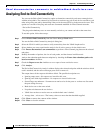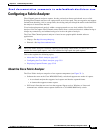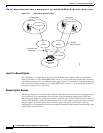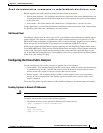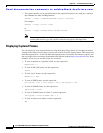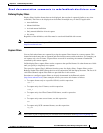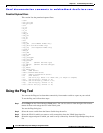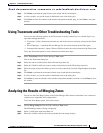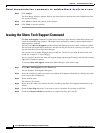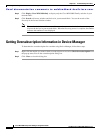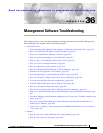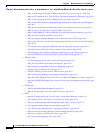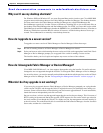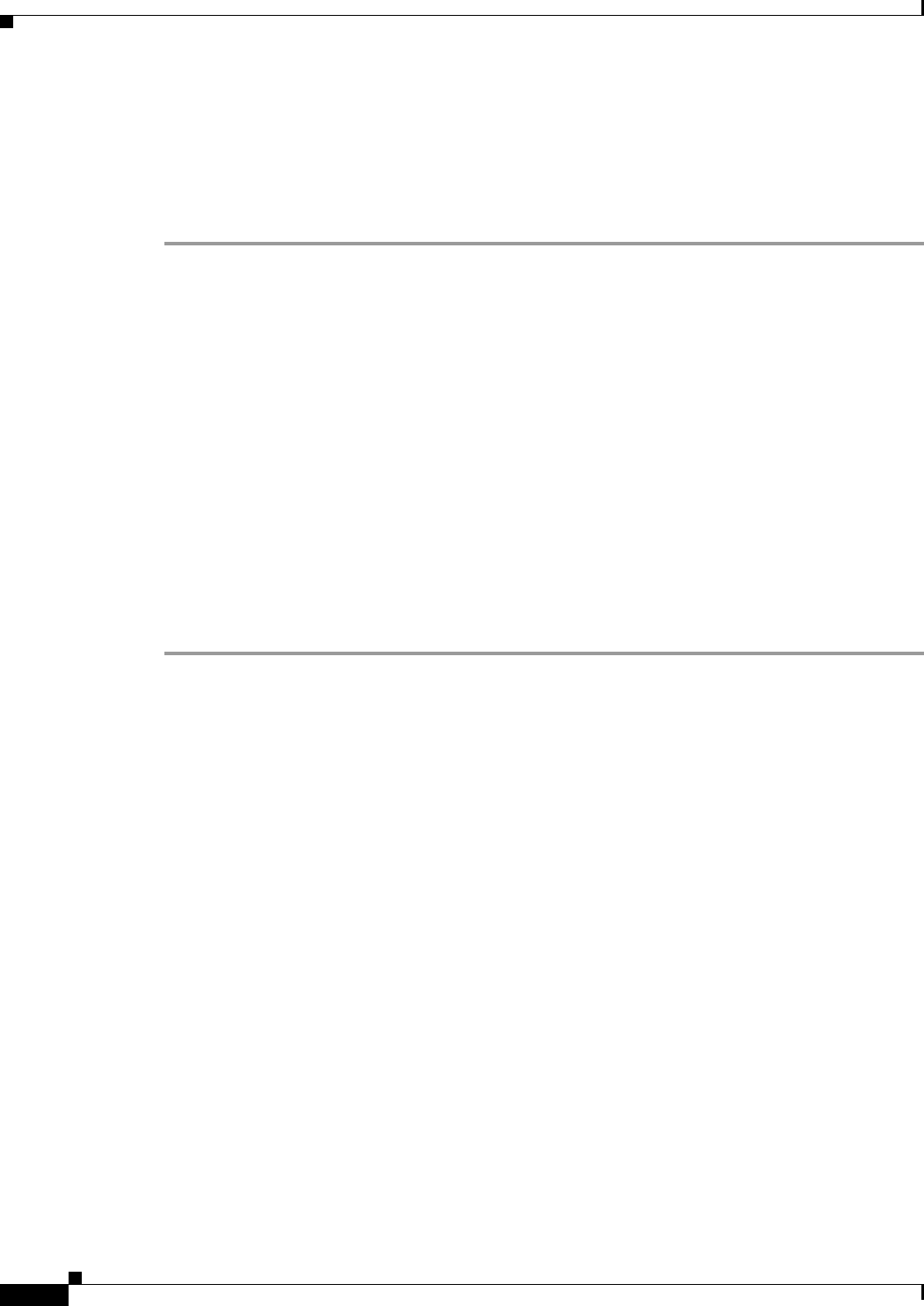
Send documentation comments to mdsfeedback-doc@cisco.com.
35-14
Cisco MDS 9000 Family Fabric Manager Configuration Guide
OL-6965-03, Cisco MDS SAN-OS Release 2.x
Chapter 35 Troubleshooting Your Fabric
Issuing the Show Tech Support Command
Step 4 Click Analyze.
The Zone Merge Analysis window displays any inconsistencies between the zone configuration of the
two selected switches.
Step 5 Click Clear to remove the contents of the window.
Step 6 Click Close to close the window.
Issuing the Show Tech Support Command
The show tech support command is useful when collecting a large amount of information about your
switch for troubleshooting purposes. The output can be provided to technical support representatives
when reporting a problem.
You can issue a show tech support command from Fabric Manager for one or more switches in a fabric.
The results of each command are written to a text file, one file per switch, in a directory you specify. You
can then view these files using Fabric Manager.
You can also save the Fabric Manager map as a JPG file. The file is saved with the name of the seed
switch (for example, 172.22.94.250.jpg).
You can zip up all the files (the show tech support output and the map file image) and send the resulting
zipped file to technical support.
To issue the show tech support command in Fabric Manager , follow these steps.
Step 1 Select Show Tech Support from the Tools menu.
You see the Show Tech Support dialog box.
Step 2 Select the switches for which you want to view Show Tech Support information by checking the check
boxes next to their IP addresses.
Step 3 Set the timeout value.
The default is 30 seconds.
Step 4 Select the folder where you want the text files (containing the Show Tech Support information) to be
written.
Step 5 Check the Save Map check box if you want to save a screenshot of your map as a JPG file.
Step 6 Check the Compress all files as check box to compress the files into a zip file.