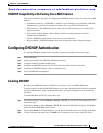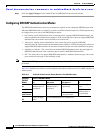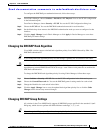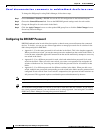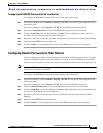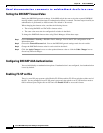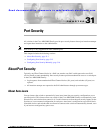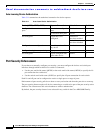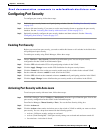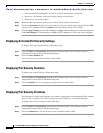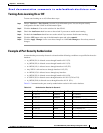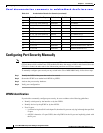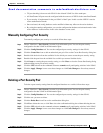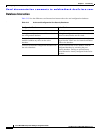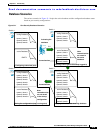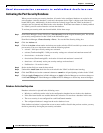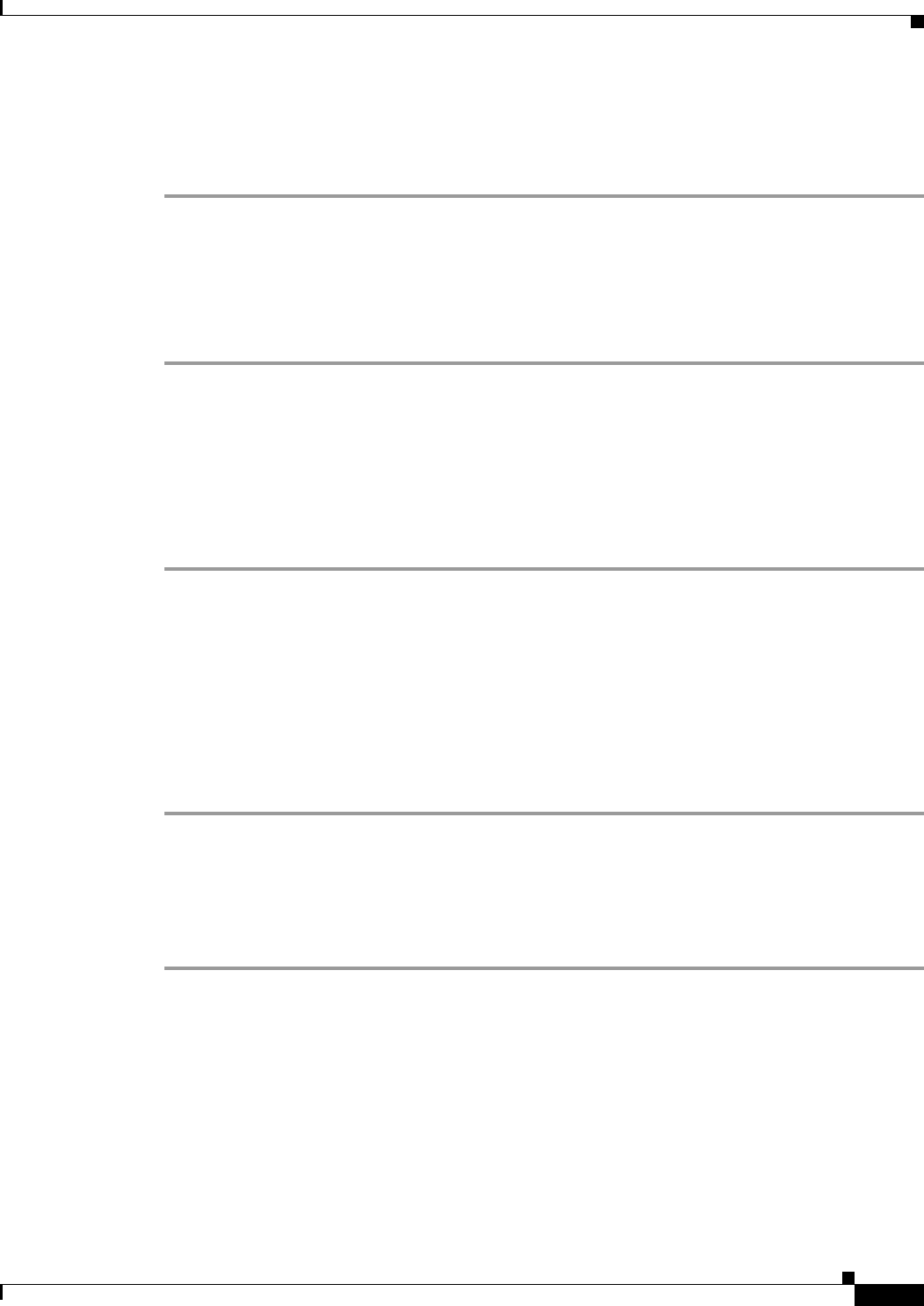
Send documentation comments to mdsfeedback-doc@cisco.com.
31-3
Cisco MDS 9000 Family Fabric Manager Configuration Guide
OL-6965-03, Cisco MDS SAN-OS Release 2.x
Chapter 31 Port Security
Configuring Port Security
Configuring Port Security
To configure port security, follow these steps:
Step 1 Enable the port security feature on all participating switches. See the “Enabling Port Security” section
on page 31-3.
Step 2 Activate with auto-learning, if you want to use the auto-learning feature to populate the port security
database. See the “Activating Port Security with Auto-Learn” section on page 31-3.
Step 3 Optionally, manually configure the port security database and then activate it. See the “Manually
Configuring Port Security” section on page 31-7.
Enabling Port Security
Before you can activate port security, you need to enable this feature on all switches in the fabric that
will participate in port security.
To enable port security using Fabric Manager, follow these steps:
Step 1 Choose VSANxxx > Port Security from the Logical Domains pane. You see the port security
configuration for that VSAN in the Information pane.
Step 2 Click the CFS tab and enable CFS on all participating switches in the VSAN.
Step 3 Click the Apply Changes icon to enable CFS distribution for the port security feature.
Step 4 Click the Control tab. You see the port security enable state for all switches in the selected VSAN.
Step 5 Set the command column to enable for each switch in the VSAN.
Step 6 Click the CFS tab and set the command column to commit on all participating switches in the VSAN.
Step 7 Click the Apply Changes icon to distribute the port security enable to all switches in the VSAN.
Activating Port Security with Auto-Learn
To activate port security with auto-learn, follow these steps:
Step 1 From Fabric Manager, choose VSANxxx > Port Security from the Logical Domains pane. You see the
port security configuration for that VSAN in the Information pane.
From Device Manager, Choose Security > Port....You see the Port Security dialog box.
Step 2 Click the Actions tab.
Step 3 Click the Action column under Activation, next to the switch or VSAN on which you want to activate
port security. You see a drop-down menu with the following options:
• activate—Valid port security settings are activated.
• activate (TurnLearningOff)—Valid port security settings are activated and autolearn turned off.
• forceActivate—Activation is forced.