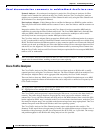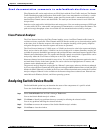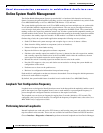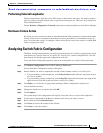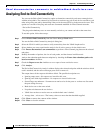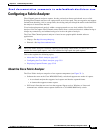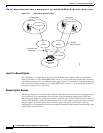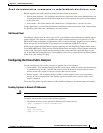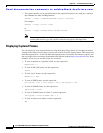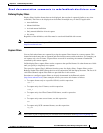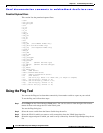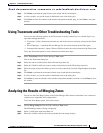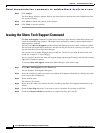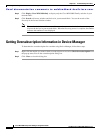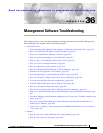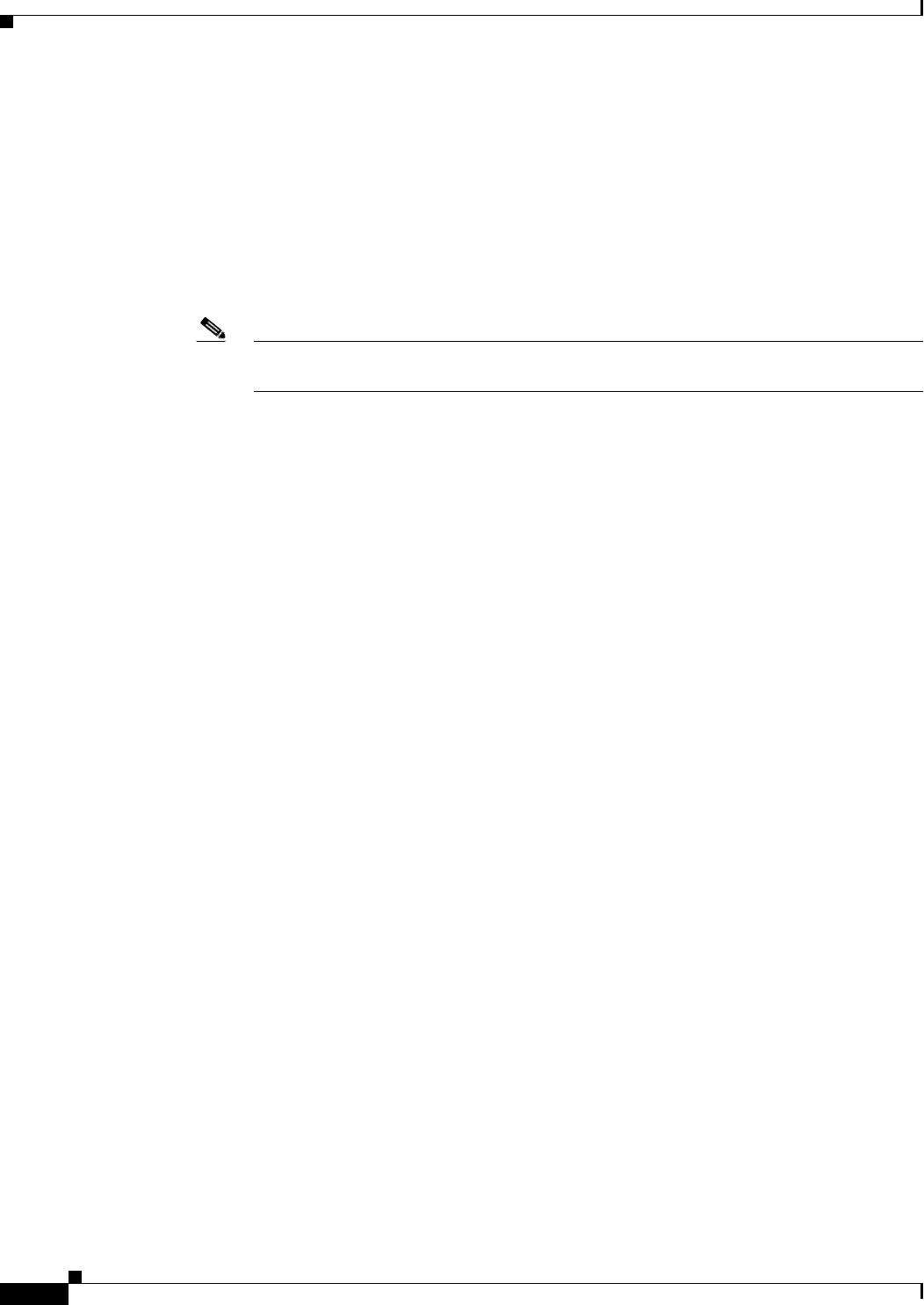
Send documentation comments to mdsfeedback-doc@cisco.com.
35-10
Cisco MDS 9000 Family Fabric Manager Configuration Guide
OL-6965-03, Cisco MDS SAN-OS Release 2.x
Chapter 35 Troubleshooting Your Fabric
Configuring a Fabric Analyzer
• The capture interface can be specified either in the capture dialog box or by using the -i option at
the command line when invoking Ethereal.
ethereal -i rpcap://<ipaddress|hostname>[:<port>]/<interface>
For example:
ethereal -i rpcap://172.22.1.1/eth2
or
ethereal -i rpcap://customer-switch.customer.com/eth2
Note For example, in a Windows 2000 setup, click Start on your desktop and select Run. In the
resulting Run window, type the required command line option in the Open field.
Displaying Captured Frames
You can selectively view captured frames by using the display filters feature. For example, instead of
viewing all the frames from a capture, you may only want to view ELP request frames. This feature only
limits the captured view—it does not affect the captured or the saved frames. Procedures to specify, use,
and save display filters are already documented in the Ethereal website (http://www.ethereal.com). Some
examples of how you can use this feature are as follows:
• To view all packets in a specified VSAN, use this expression:
mdshdr.vsan == 2
• To view all SW_ILS frames, use this expression:
fcswils
• To view class F frames, use this expression:
mdshdr.sof == SOFf
• To view all FSPF frames, use this expression:
swils.opcode == HLO || swils.opcode == LSU || swils.opcode == LSA
• To view all FLOGI frames, use this expression:
fcels.opcode == FLOGI
• To view all FLOGI frames in VSAN 1, use this expression:
fcels.opcode == FLOGI && mdshdr.vsan == 2
• To view all name server frames, use this expression:
dNS