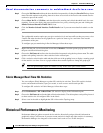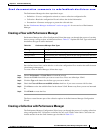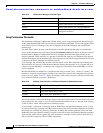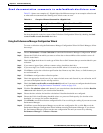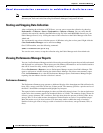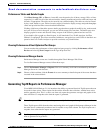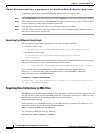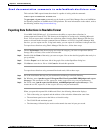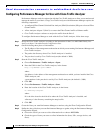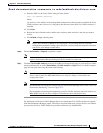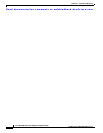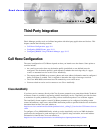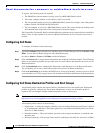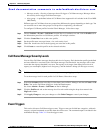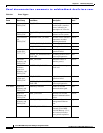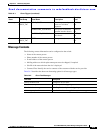Send documentation comments to mdsfeedback-doc@cisco.com.
33-10
Cisco MDS 9000 Family Fabric Manager Configuration Guide
OL-6965-03, Cisco MDS SAN-OS Release 2.x
Chapter 33 Performance Monitoring
Historical Performance Monitoring
Configuring Performance Manager for Use with Cisco Traffic Analyzer
Performance Manager works in conjunction with the Cisco Traffic Analyzer to allow you to monitor and
manage the traffic on your fabric. Using Cisco Traffic Analyzer with Performance Manager requires the
following components:
• A configured Fibre Channel Switched Port Analyzer (SPAN) destination (SD) port to forward Fibre
Channel traffic.
• A Port Analyzer Adapter 2 (PAA-2) to convert the Fibre Channel traffic to Ethernet traffic.
• Cisco Traffic Analyzer software to analyze the traffic from the PAA-2.
To configure Performance Manager to work with the Cisco Traffic Analyzer, follow these steps:
Step 1 Set up the Cisco Traffic Analyzer according to the instructions in the Cisco MDS 9000 Family Port
Analyzer Adapter 2 Installation and Configuration Note.
Step 2 Get the following three pieces of information:
• The IP address of the management workstation on which you are running Performance Manager and
Cisco Traffic Analyzer.
• The path to the directory where Cisco Traffic Analyzer is installed.
• The port that is used by Cisco Traffic Analyzer (the default is 3000).
Step 3 Start the Cisco Traffic Analyzer.
a. Choose Performance > Traffic Analyzer > Open.
b. Enter the URL for the Cisco Traffic Analyzer, in the format
http://<ip address>:<port number>
where:
<ip address> is the address of the management workstation on which you have installed the Cisco
Traffic Analyzer, and
:<port number> is the port that is used by Cisco Traffic Analyzer (the default is :3000).
c. Click OK.
d. Choose Performance > Traffic Analyzer > Start.
e. Enter the location of the Cisco Traffic Analyzer, in the format
D:\<directory>\ntop.bat
where:
D: is the drive letter for the disk drive where the Cisco Traffic Analyzer is installed, and
<directory> is the directory containing the ntop.bat file.
f. Click OK.
Step 4 Create the flows you want Performance Manager to monitor, using the Flow Configuration Wizard.
Step 5 Define the data collection you want Performance Manager to gather, using the Performance Manager
Configuration Wizard.
a. Choose the VSAN you want to collect information for or choose All VSANs.
b. Check the types of items you want to collect information for (hosts, ISLs, storage devices, and
flows).