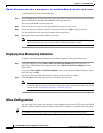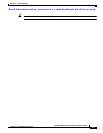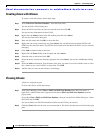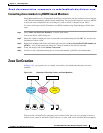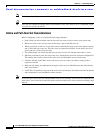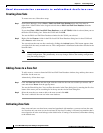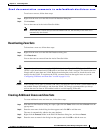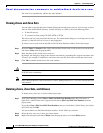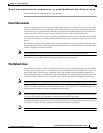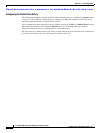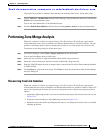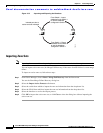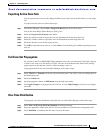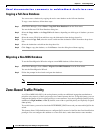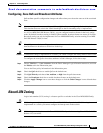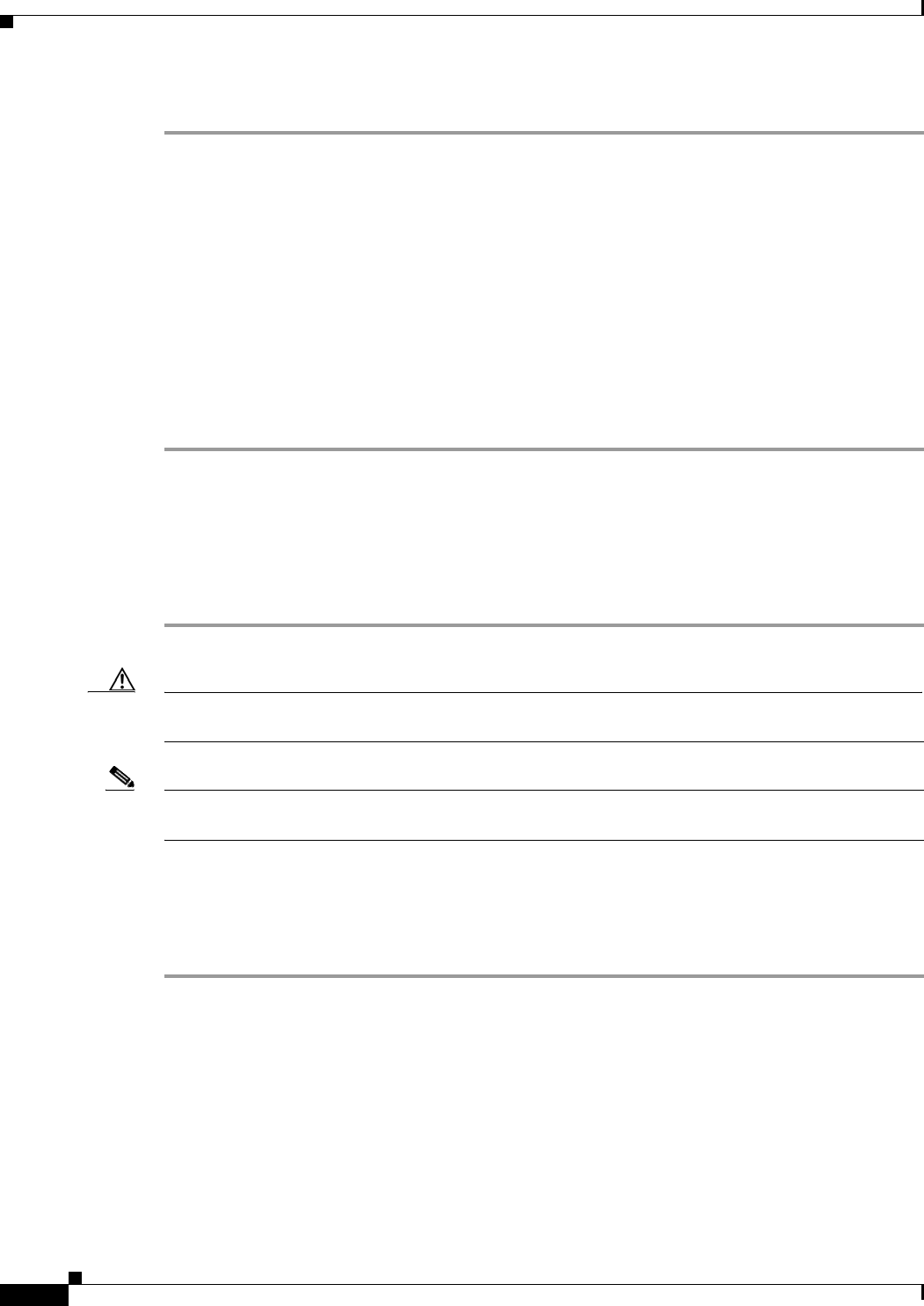
Send documentation comments to mdsfeedback-doc@cisco.com.
15-14
Cisco MDS 9000 Family Fabric Manager Configuration Guide
OL-6965-03, Cisco MDS SAN-OS Release 2.x
Chapter 15 Zone Configuration
Zone Set Creation
The zone set is automatically added to the zone database.
Cloning Zones and Zone Sets
You can make a copy and then edit it without altering the existing active zone set. You can copy an active
zone set from the bootflash: directory, volatile: directory, or slot0, to one of the following areas:
• To the full zone set
• To a remote location (using FTP, SCP, SFTP, or TFTP).
The active zone set is not part of the full zone set. You cannot make changes to an existing zone set and
activate it, if the full zone set is lost or is not propagated.
To clone a zone or zone set from the Edit Local Full Zone Database window, follow these steps:
Step 1 Select the Zones or Zonesets folder, right-click the folder for the zone or zone set that you want to clone,
and choose Clone from the pop-up menu.
Step 2 Enter the name of the cloned zone or zone set.
By default, the dialog box displays the selected zone name by prepending the original zone name with
“Cloned" (for example, ClonedZone1) and selects the read-only zone state to match the cloned zone.
Step 3 Click OK to add the cloned zone to the zone database.
Caution Copying an active zone set to a full zone set may overwrite a zone with the same name, if it already exists
in the full zone set database.
Note Fabric Manager Release 2.0(1b) and earlier, or Fabric Manager Release 2.1(1a) or later includes the zone
clone feature.
Deleting Zones, Zone Sets, and Aliases
To delete zones, zone sets, or aliases, follow these steps:
Step 1 From Fabric Manager, choose Zone > Edit Local Full Zone Database from the Zone menu, or
right-click a VSAN folder in the Logical tab and choose Edit Local Full Zone Database from the
pop-up menu.
If you chose Zone > Edit Local Full Zone Database, then you see the Select VSAN dialog box. Select
the VSAN and click OK.
You see the Edit Local Full Zone Database window for the VSAN you selected.
Step 2 Select the zone, zone set, or alias you want to delete.
Step 3 Right-click the object and choose Delete from the pop-up menu, or click the Delete button.