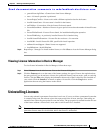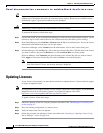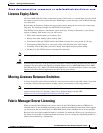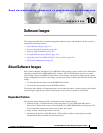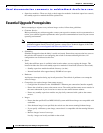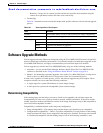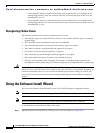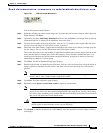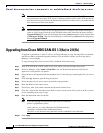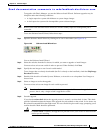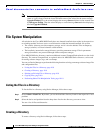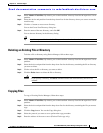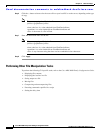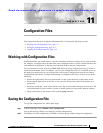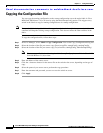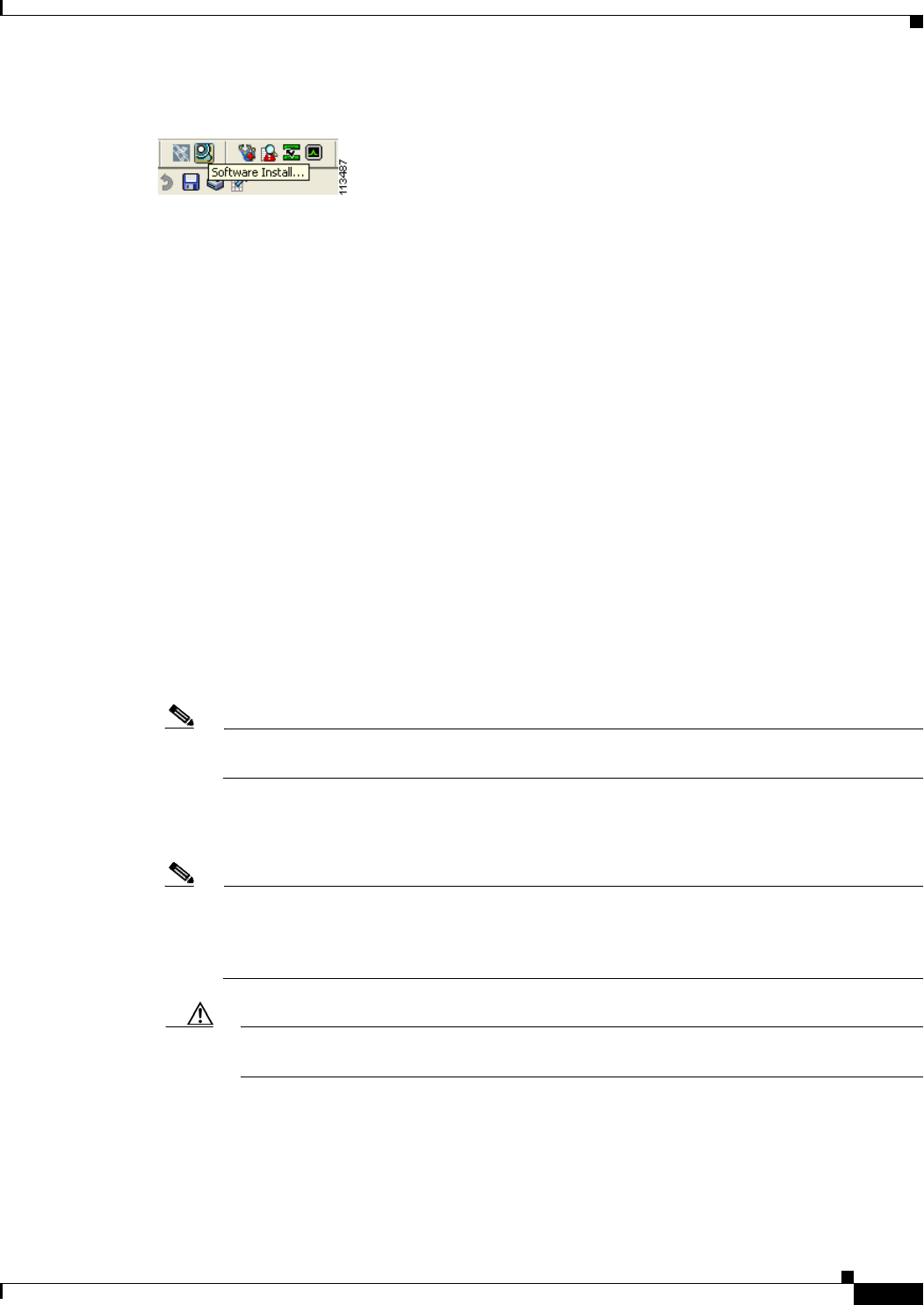
Send documentation comments to mdsfeedback-doc@cisco.com.
10-5
Cisco MDS 9000 Family Fabric Manager Configuration Guide
OL-6965-03, Cisco MDS SAN-OS Release 2.x
Chapter 10 Software Images
Using the Software Install Wizard
Figure 10-1 Software Install Wizard Icon
You see the Software Install Wizard.
Step 2 Select the switches you want to install images on. You must select at least one switch in order to proceed.
When finished, click Next.
Step 3 Optionally, check the Skip Image Download check box and click Next to use images that are already
downloaded (the file is already on the bootflash). Proceed to Step 7.
Step 4 Click on the row under the System, Kickstart, Asm-sfn, or ssi columns to enter image URIs.You must
specify at least one image for each switch in order to proceed.
Step 5 Check the active (and standby, if applicable) bootflash on each switch to see if there is enough space for
the new images. You can see this information in the Flash Space column.
This screen shows the active (and standby, if applicable) bootflash space on each switch, and shows the
status (whether there is enough space for the new images). If any switch has insufficient space, you
cannot proceed.Deselect the switch without enough bootflash by going back to the first screen and
unchecking the check box for that switch.
Step 6 Click Next. The Select Download Image page displays.
Step 7 Double-click the table cell under System, Kickstart, Asm-sfn, or Ssi and select from a drop-down list of
images available in bootflash on each switch. You must select at least one image for each switch to
proceed.
Note There is no limit on the number of switches you can upgrade. However, the upgrade is a serial
process; that is, only a single switch is upgraded at a time.
Step 8 Click Next. The final verification page displays.
Step 9 Optionally, check Ignore version check results to bypass a version check.
Note The version check provides information about the impact of the upgrade for each module on the
switch. It also shows any HA-related incompatibilities that might result. You see a final dialog
box at this stage, prompting you to confirm that this check should be performed. We recommend
that you do not ignore the version check results.
Caution If Ignore version check results is checked, the upgrade will proceed even if the current
switch version is newer than the version you are installing.
Step 10 Click Finish to start the installation or click Cancel to leave the installation wizard without installing
new images.